Customize your Executive Summary or Custom report to present different ways of looking at Cash
This article walks through the steps of adding the following metrics to an Executive Summary or Custom Report type - learn how to add these types of reports by visiting our Help articles on building Report Templates & Custom Report & Executive Summary Customization.
- Change in Cash
- Operating Cash Flow
- Investing Cash Flow
- Financing Cash Flow
Check out our Blog Post on using custom lines and global drivers for different runway calculations
Step 1:
Go to Setup ⚙️> Custom Tables and create a Custom Section named "Change in Cash" with three Custom Lines for each Cash Flow Statement activity with a Subtotal for the group - see the screenshot below.
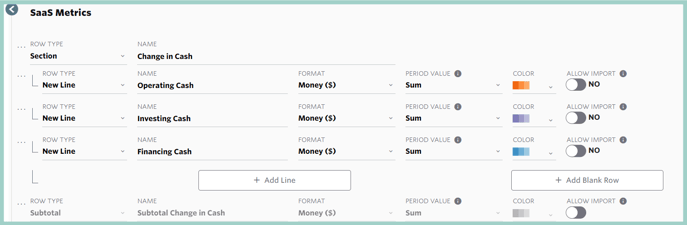
Check out this Help Article for further details on how to create a Section under Custom Table.
Step 2:
Create the Global Drivers to output values to the Custom Lines that were created in Step 1 by clicking on the 3 dots next to the Custom Lines and picking a Global Driver:
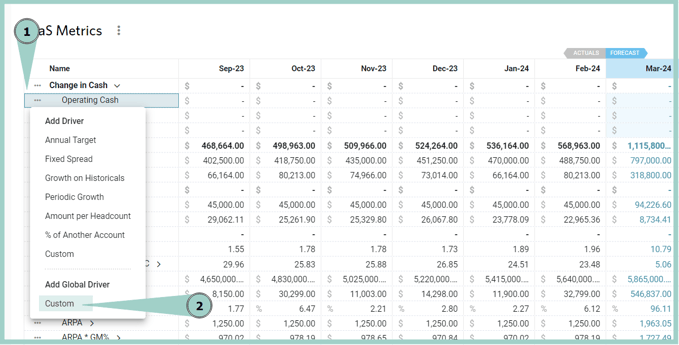
Within the Global Driver formula, you will note that the Category selected is the KPI Library. Jirav gives you the ability to reference a specific section of the Cash Flow Statement within the KPI Library - you can customize what section of the cash flow a balance sheet item falls to by going to Setup⚙️> Cash Flow (see more).
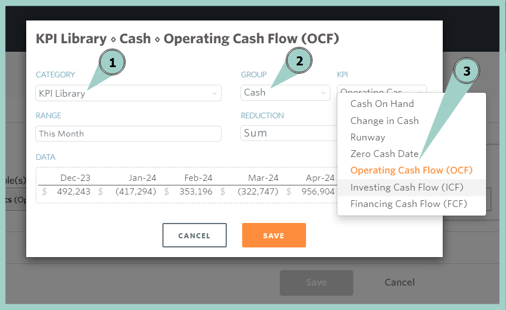
After adjusting Global Driver's Category, Group and KPI go to More Options and change the Start Date Type from Cutover Date to Min Date: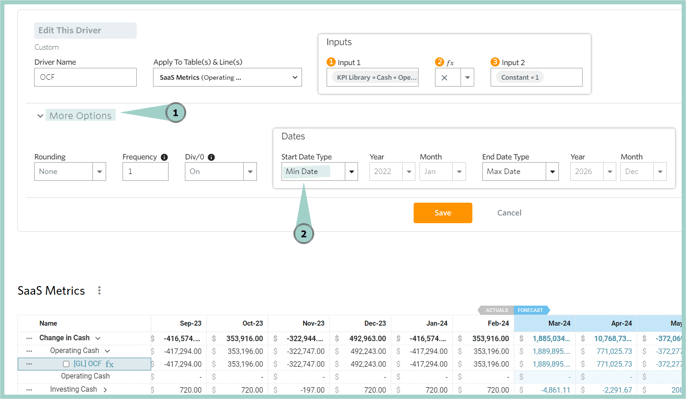
Step 3:
Add the detail to your Report; refer to our Help article on setting up your Executive Summary on how to add this detail to your Report.
Below is a screenshot of the configuration of the report:
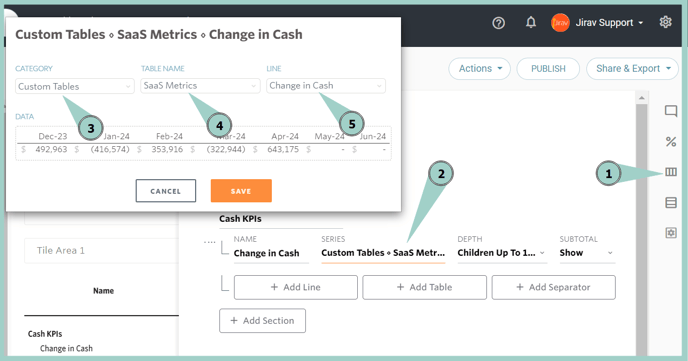
Below is a screenshot of the report:
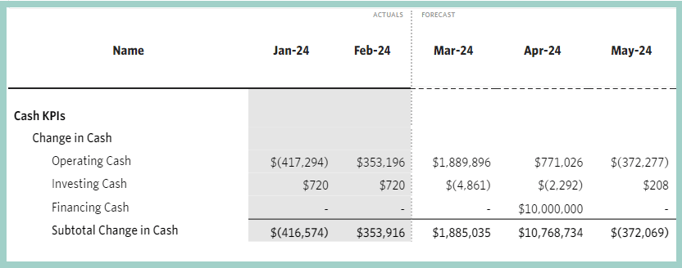
We can also create a Dashboard Tile by linking the Series to the Change in Cash Section and picking Display as Children:
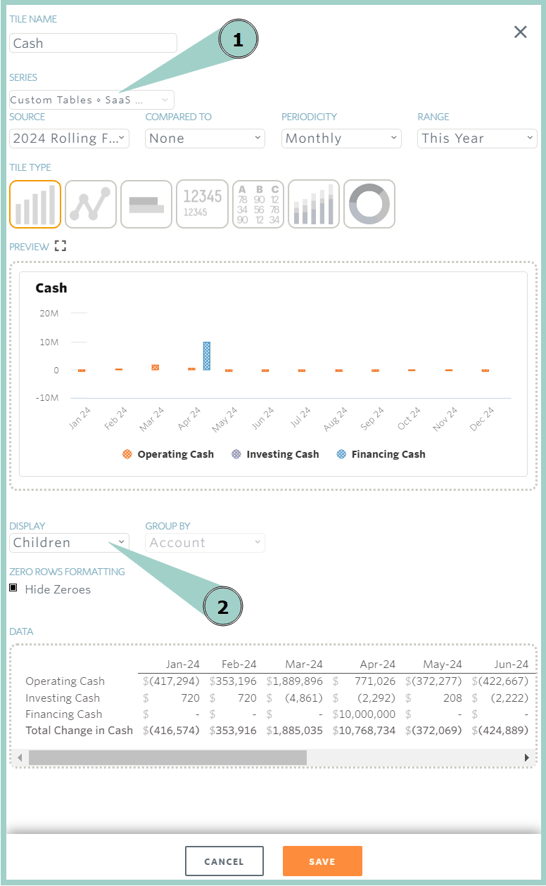
The Dashboard Tile is like the one below.
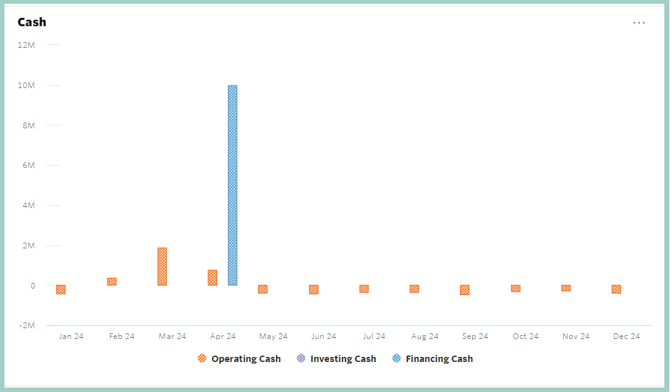
For a detailed article on how to work with Dashboard Tiles please see this Help article.
