Data represented as portions (or segments) of a whole
The Donut Tile provides a view of related data points as a portion or percentage of the total value. All portions summed up equal 100%.
To create a pie chart tile, click the Actions button on the upper right of the Dashboard and choose Add New > Tile.
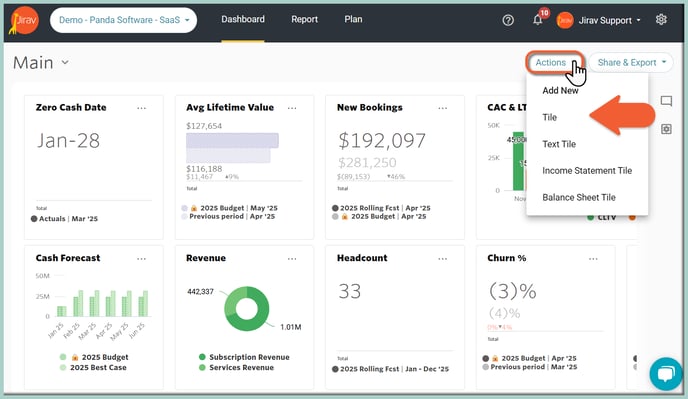
You can also clone or repurpose an existing tile by clicking the ![]() Ellipsis on the existing tile and choosing Edit or Clone.
Ellipsis on the existing tile and choosing Edit or Clone.

After selecting Create New Tile or Edit for an existing tile, populate a Tile Name and pick a Stacked Vertical Bar Tile Type.
The next step is updating the Tile Data:
- Primary Source (here: 2025 Rolling Fcst)
- Selection Type as Data Series (for presenting a single Data Series or multiple single Data Series) or Dimensions (when you want to show second-level detail).
In this example, we pick Dimensions as we want to display the G&A OpEx by Account (dimensional data).
Now you can choose what data will be pulled into the Tile. Click on the "ADD DATA SERIES" button and select the desired Data Element. Hit the SAVE button.
As shown in the example below, to get a G&A OpEx by Account Donut Tile, we've selected the Data Element as "OpEx" and Show OpEx By as "Account" and G&A Selected Department:

The next Tile's customization item is related to the Tile's Time:
- The Date Range provides the user the ability to select varying lengths of time. It determines in what month(s) your capture will land in. For example, if you have an offset of -4, this means that you will look 4 months back. Say you have a starting date of September with an offset of -4, you would be looking (back) at data from May 1 forward. We want to present the G&A OpEx by Account for the Current Year
- Show Actuals Until option determines e if all actuals that have been imported should be displayed or just actuals up until the Close Month. Choose Close Month to display actuals only up until the close month or Max to display all actuals available in your account.
Learn more about "Show Actuals Until"
Data Display: The Show Zeroes Series option can be enabled or disabled.
Data Labels and Legend: turn on or off Data Values, Data Series and Legend.
Modify the Chart Color and choose the desired color palette.

At this point, you will see a Preview of what your Tile will look like and double-check the Data included within it. Hit ADD at the top of the Tile Builder screen once you are happy with the settings, and you will be brought back to the Dashboard.

To move the Tile, simply click on it and drag the Tile to the desired location.
To resize a Tile, simply click the bottom right corner of the tile and drag it outwards or inwards to resize. Other Tiles will automatically rearrange to fill in any gaps created by the resize.

Side Note:
Choosing Selection Type as Data Series would allow presenting multiple, different single Data Series within one Donut Tile.
The below example shows choosing 3 different Data Series, such as Cost of Sales, OpEx and Other Expenses:

