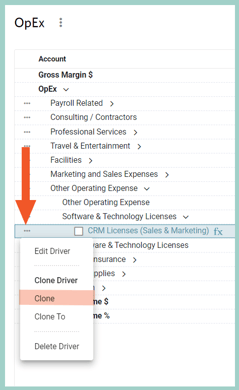Use a driver to calculate variable operating expense as a $ amount per headcount
Some expenses are tied to your headcount growth, for example, a CRM software license for each employee in the sales department. Utilize an Assumption & Driver to model the CRM software expense by following the steps below:
Be Aware: The example below is a common methodology used for planning operating expense. This examples should be adapted as needed to fit your business planning requirements.
- Define the Assumption Table & Rate per Headcount
Settings ⚙️ > Assumptions > Manage Tables > Add Assumption Table* > Name the table OpEx Assumptions > + Add Assumption for CRM License per HC
*If there is already an OpEx Assumption Table configured, an additional table should not be created
- Populate the Assumption in the Plan
Plan > Assumptions > All > Populate the table and Save
- Add a Driver for Software Expense
Plan > OpEx > click on the . . . next to the right Account (here: Software & Technology Licenses) > +Add Driver > Amount per Headcount > Sales & Marketing Department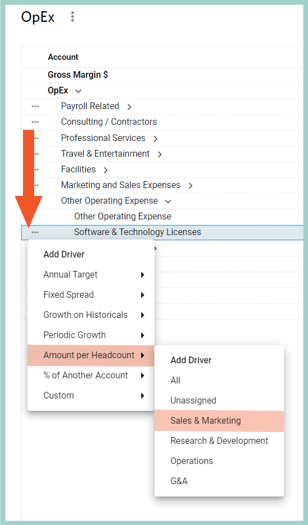
Then add the relevant details:
Name: CRM Licenses
Headcount Department: All
Amount per Headcount: CRM License per Headcount Assumption
Start: Cutover Date
End Date: Max Date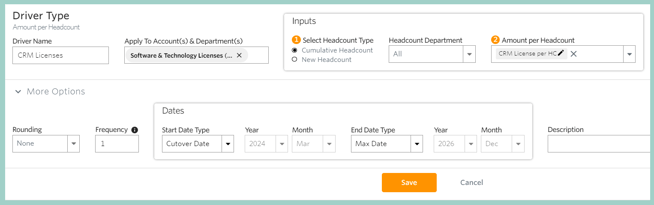
Helpful Hints:
- When you click on Output, Driver and Rate, you'll be prompted with the UA Picker to guide you in picking the correct Department & Account
- Settings within the Output, Driver and Rate other than Department & Account should remain on the default selections
- Optionally copy the Driver to multiple departments by hovering your mouse in the white space to the left of the driver to enable the context menu, select Clone Driver and update the Department of the Output & Driver for the new cloned driver accordingly.