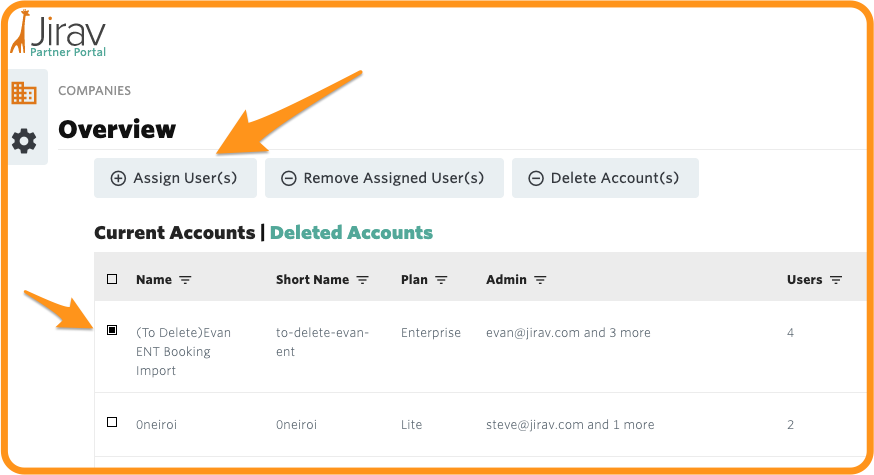Learn how to add users from partner portal
This article will describe how to add users to accounts in partner portal and the rules that govern the process.
Warning: You will only be able to add users that have the same domain as the domain of the partner portal, therefore you are unable to add users to accounts in partner portal that do not have the same domain
So if you domain were to be www.domain.com and you were trying to add a user with an email address of John@notyourdomain.com this user would not be able to be added - you would need to go into the specific Jirav account and add the user
Partner portal user rules:
- You are not able add yourself as an admin
- The user will only show up in the dropdown if you already have admin access to at least one account inside the partner portal
- a brand new user must sign into Jirav first before they will appear in the dropdown
- Users added through the Partner Portal will appear as "Edit" roles, to make them an Admin of the Jirav Account you would need to log into the Jirav Account as an Admin and change their role from "Edit" to "Admin" -> here is an article that outlines roles and how to change them in the Jirav Account
The screen shot below details how you would add a user that has met the criteria outlined above