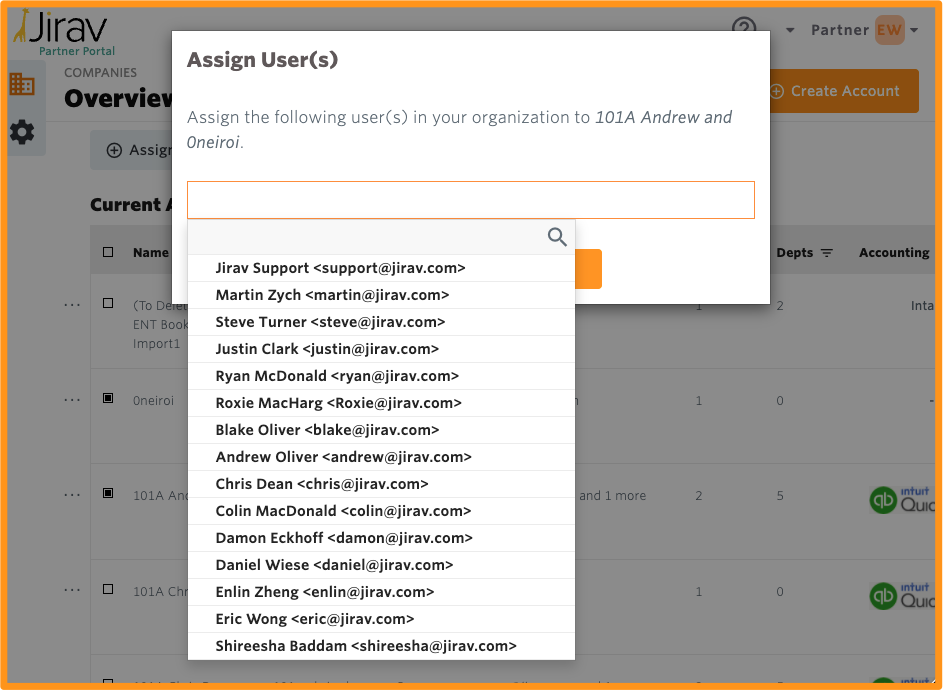Add or Remove a user to one or many specific Jirav Account(s) created by your firm
This article will outline how to add a user to accounts that are included in your firms partner portal.
Note: Users added with this process are added as "Edit" users to the Jirav account(s) - to make them an admin of the individual Jirav Account you would need to login to the Jirav account as an Admin and change their role to "Admin" - see this help article for further information
Adding the user as anPortal Admin will NOT add them to all of the account, the individual would have the ability to add themselves to the accounts in the portal so long as the requirements outlined below have been met
There are a few requirements that the user has to meet in order to appear within the drop down menu to add them to the accounts, they are the following:
- The user is required to have the same email domain as the partner portal domain i.e. www.abccpafirm.com is there email so User@abccpafirm.com
- Jirav individual user account created, meaning the user has been added to a Jirav account that is part of the partner portal - not just any account, the account needs to be included as part of the respective partner portal
- The user may have been added to a Jirav account that is NOT part of the firms portal, this will not work as they will need to be added to a Jirav Account that is included in the portal - this can occur if you have self signed signed or have been invited into an account by a Jirav Sales team member
If you have accounts that you would like to have included in your firms portal that you own, please email support@jirav.com to have this process completed
- The user has logged into the Jirav account
Once the individual has completed the two items listed above they will appear in the dropdown
You can select one or many companies at the same time:
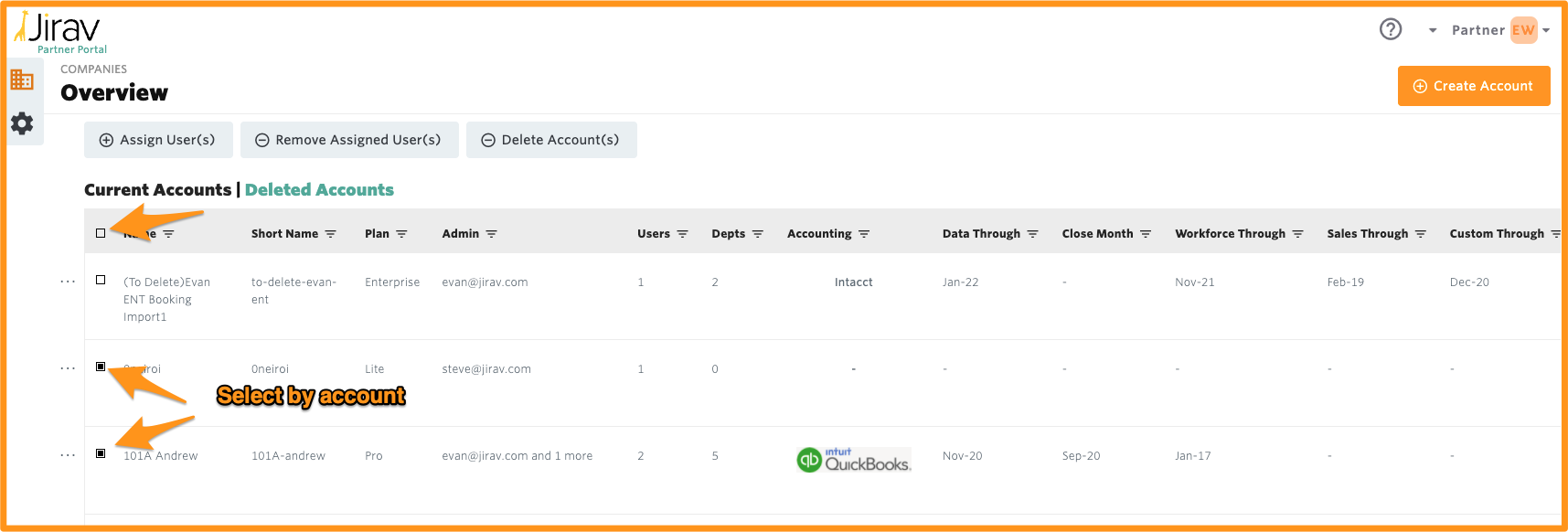
Once you have selected the desired accounts you can select the "Assign User(s)" or "Remove Assigned User(s) from the top of the table:
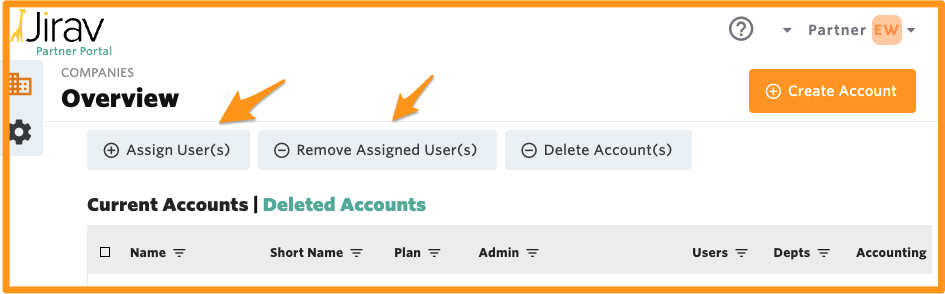
Once selected a pop up will appear where you will see the user to add or remove so long as they have met the requirements listed above:
Note: if the user has already been added to all the accounts as an Admin of the Jirav account they will not appear in the dropdown to add them as they have already been added to the accounts. They will however appear in the "Remove User" option.