RUN Powered by ADP®
Import your current employee roster from RUN Powered by ADP®
To import an employee roster from ADP Run Powered by ADP into Jirav, follow these steps:
-
Connect ADP to Jirav:
- Navigate to Settings ⚙️ > Integrations in Jirav.
- Select "Connect" next to ADP.

-
Obtain Your ADP Integration Key:
- Click "Copy" next to your ADP Integration Key provided in Jirav.
- Save this key as you'll need it for the connection process.
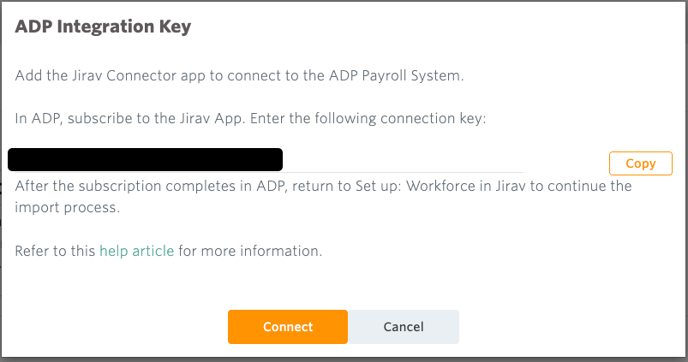
-
Purchase the Jirav Connector for Run Powered by ADP Application
- Authentication for ADP is completed through the Jirav Connector for Run Powered by ADP® Application.
- Access the Jirav Connector for Run Powered by ADP Application. You will need to login to ADP to proceed with this step.
- Click on the "Buy Now" button. There is no cost associated with this application.
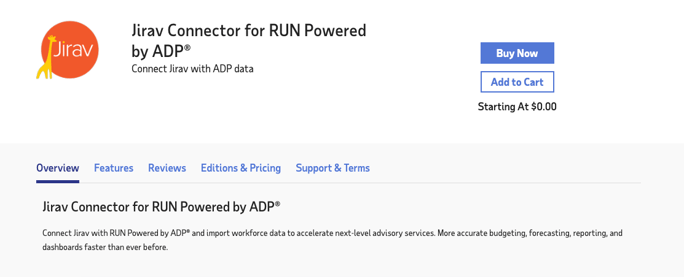
- Once in the Cart, click Edit next to 'Jirav Requires additional information.' and input the ADP Integration Key from Step 2.
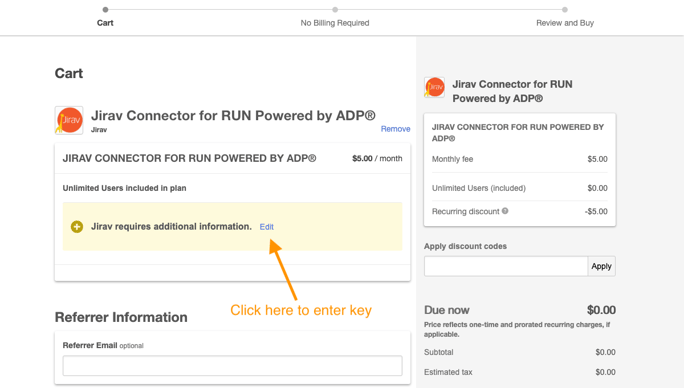
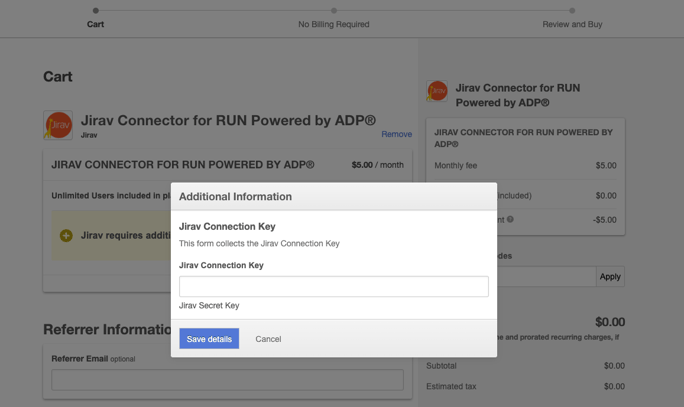
- Review and agree to the terms and conditions.
- Click "Complete Purchase" to finalize the transaction.
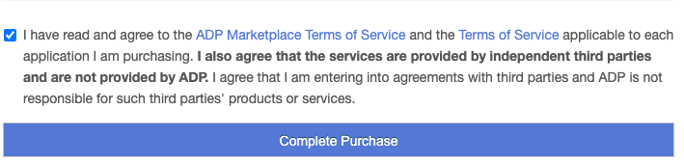
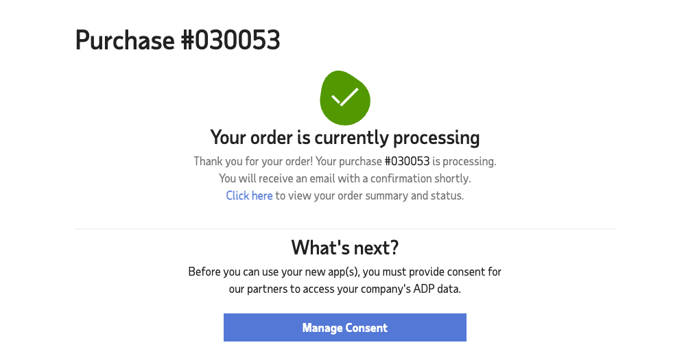
- Authenticate ADP
- Once the purchase is complete, return to your applications within ADP.
- Click on Jirav to authorize the connection.
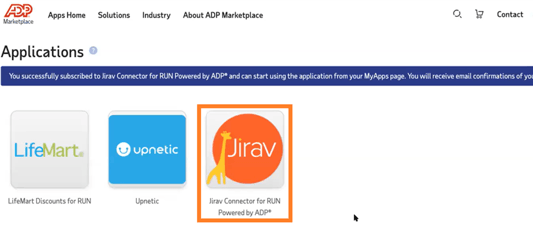
- Follow the prompts to allow Jirav access to your ADP data.
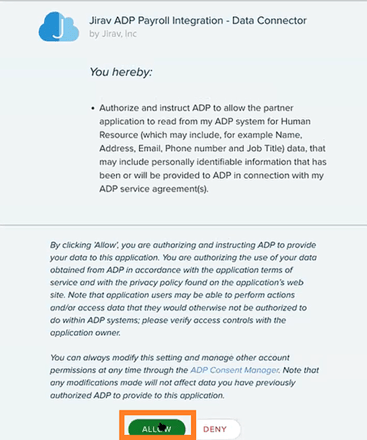
- You should receive confirmation that the connection has been successfully authorized.
- Import Employee Roster:
- After receiving confirmation that the connection is authorized, return to Settings ⚙️ > Integrations within Jirav.
- Select "Connect" next to ADP.
- Click "Connect" at the bottom of the ADP Integration Key pop-up.
- You should receive a notification that the integration successfully imported the current employee roster to the Jirav Staffing table, and the "Connect" button will change to "Import".
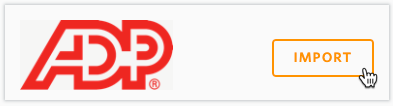
Helpful Hints:
- Jirav will only import roles for the following supported products: ADP® Complete Payroll & HR Plus and ADP® HR Pro.
- These instructions specifically apply to Run Powered by ADP. ADP Workforce Now is not supported at this time.
- If you are an accounting partner, you may need to ask your client for assistance completing the initial connection.