Import your current employee roster from BambooHR
To import an employee roster from BambooHR into Jirav, follow these steps:
-
Connect BambooHR to Jirav:
- Go to Settings ⚙️ > Integrations in Jirav.
- Select "Connect" next to BambooHR.

-
Choose Authentication Method:
Choose your preferred authentication method and follow the subsequent prompts to enter the requested information based on your selection:
-
BambooHR credentials
To authenticate BambooHR via OAuth, you will need to provide your BambooHR account credentials.
Refer to Merge's "BambooHR - How do I link using OAuth?" guide for detailed instructions. - API key or Access token:
To authenticate BambooHR using an API Key, you will need to provide the following information: Subdomain & API Key
Refer to Merge's "BambooHR - How do I link using an API key?" guide for detailed instructions.
-
- Confirm Connection:
- After completing the authentication steps, click Submit in Jirav.
- You should receive confirmation of a successful connection after submission.

- Import Employee Roster:
- Once BambooHR is authorized for Jirav, the "Connect" button will change to "Import."
- Click "Import" to synchronize the current employee roster with the Jirav Staffing table.
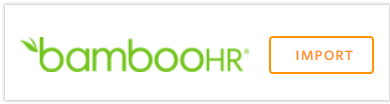
Be Aware:
The initial import process may take up to 24 hours to fully complete. During this time, it is possible you may see a partial list of employees as the import progresses in batches. Subsequent imports will be immediately available.
