Bring in your current employee roster with our Excel import template
- Download the Workforce Template from Settings⚙️ > Integrations under Excel in the Workforce section.
- Populate the Template in Excel with your current employee roster, following the guidelines below:
- First: Employee First Name
- Last: Employee Last Name
- Department: Department
- Email: Employee Email
Note, this does not have to be a valid email address, but it must be unique to each employee, such as an Employee ID number. - Hire Date: Employee's Hire Date
- Termination Date: Optional - typically left blank or populated with Employee's Termination Date
- Job Title: Employee Role
- Compensation Amount: Annual Pay Rate
Note, if an employee is Hourly, you can annualize their rate by multiplying the hourly rate by 2080. 2080 represents the average working hours per year. - Compensation Unit: Year
- Once the Template is populated and saved, return to Jirav, select IMPORT, and choose the appropriate file when prompted to sync your current employee roster with the Jirav Staffing table.
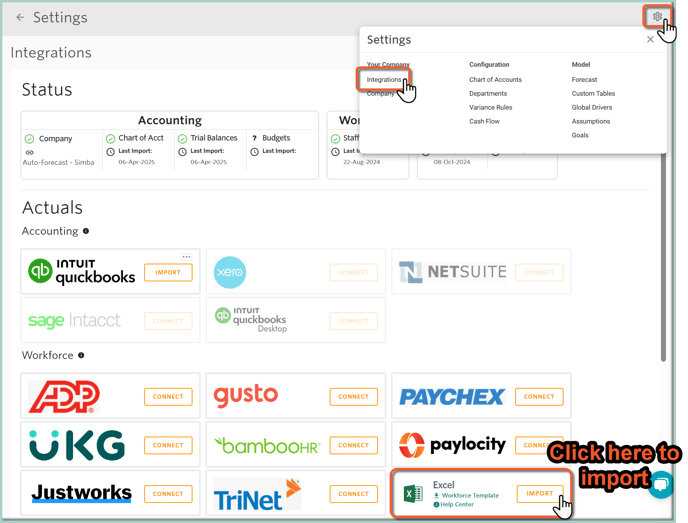
Please note: When reimporting your Workforce, planned raises will remain in your Plans so long as the employee's email remains the same and the employee is not deleted from your staff list.
