Import your current employee roster from Justworks
To import the current employee roster from Justworks into Jirav, follow these steps:
-
Connect Justworks to Jirav:
- Navigate to Settings ⚙️ > Integrations in Jirav.

- Select "Connect" next to Justworks.
- Navigate to Settings ⚙️ > Integrations in Jirav.
- Authenticate Justworks
- Refer to Merge's "Justworks - How do I link my account?" guide for detailed instructions to setup the service account.
- Confirm Connection
- After completing the authentication step, check the box confirming the creation of the practitioner role with the email provided by Jirav, then click Submit.
- You should receive confirmation of a successful connection after submission.

- Import Employee Roster
- Once Justworks is authorized for Jirav, the "Connect" button will change to "Import."
- Click "Import" to synchronize your current employee roster with the Jirav Staffing table.
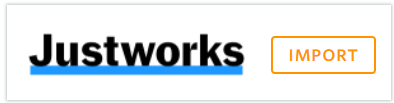
Be Aware:
The initial import process may take up to 24 hours to fully complete. During this time, it is possible you may see a partial list of employees as the import progresses in batches. Subsequent imports will be immediately available.
