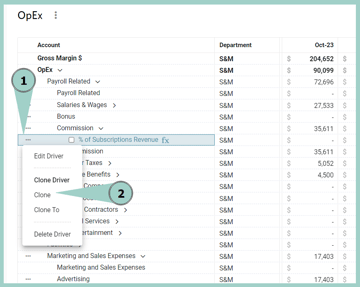Use a driver to calculate variable operating expense as a % of revenue
You can expect some expenses to grow as your revenue grows, for example commission expense. Utilize an Assumption & Driver to model Sales & Marketing Commission expense as a % of Subscriptions revenue by following the steps below:
Be Aware: The example below is a common methodology used for planning operating expense. This example should be adapted as needed to fit your business planning requirements.
- Define the Assumption Table & Commission Rate
Setup > Assumptions > (optionally: Manage Tables > Add Assumption Table > Name the table OpEx Assumptions) > + Add Assumption for Commission %
- Populate the Assumption in the Plan
Plan > Assumptions > All > Populate the Commission % Assumption > Save
- Add a Driver for Commission Expense
Plan > OpEx > right GL Account (here: Commission) > Add Driver > % of Another Account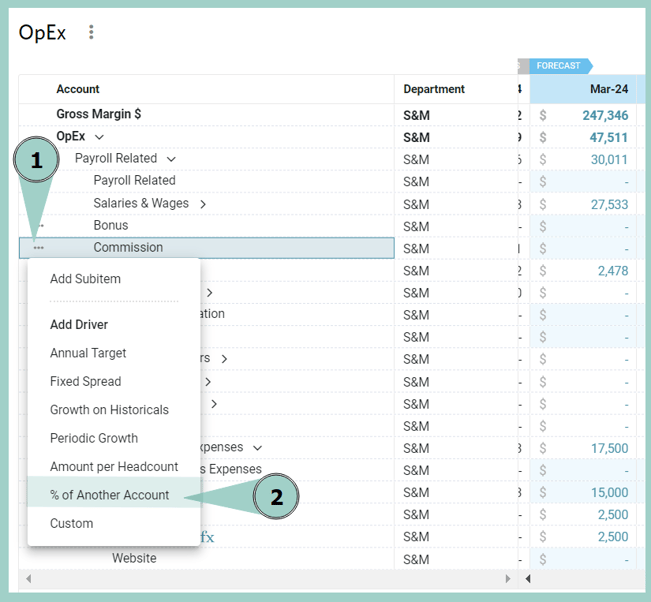
Then add the relevant % of Another Account Driver details:
Name: % of Subscriptions Revenue
Select Data Element: Revenue, Department as This Department (S&M), Account as Subscriptions Revenue, Range is This Month
% of Another Account: Commission % Assumption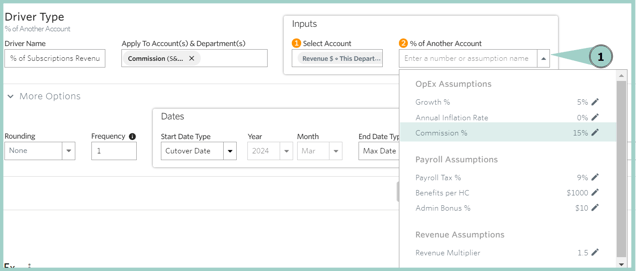
Start Date Type: Cutover Date
End Date Type: Max Date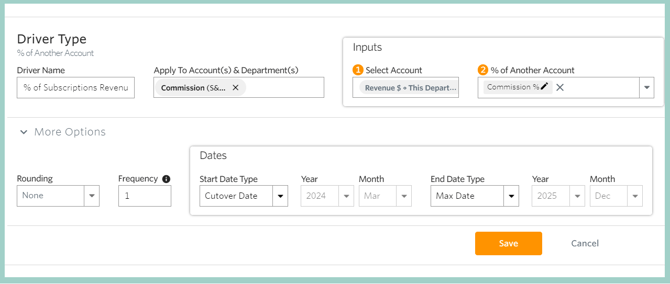
Helpful Hints:
- When you click on Output, Driver and Rate, you'll be prompted by the UA Picker to guide you in picking the correct Department & Account
- Settings within the Output, Driver, and Rate other than Department & Account should remain on the default selections
- Optionally copy the Driver to multiple departments by hovering your mouse in the white space to the left of the driver to enable the context menu, select Clone Driver, and update the Department of the Output & Driver for the new cloned driver accordingly.