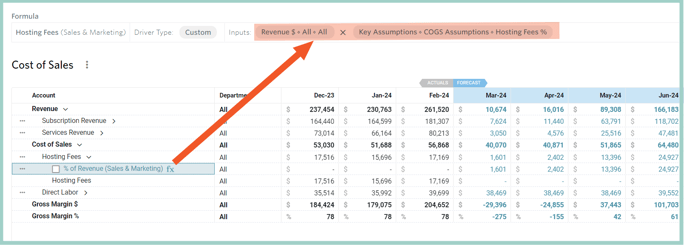Create a Cost of Goods Sold (COGS) Driver based on forecasted Sales
Once you have built out your forecasted revenue you can then associate the Cost of Goods Sold to that Revenue by using a COGS Driver within Jirav.
Step 1: Define the Assumption Table & Hosting Fees % Assumption
Navigate to Settings ⚙️ > Assumptions > Manage Tables > Add Assumption Table > Name the table COGS Assumptions.
Once the COGS Assumptions Table is added click on + Add Assumption for Hosting Fees %:
Step 2: Populate Hosting Fees % Assumption
Navigate to Plan > Assumptions > All > populate Hosting Fees % Assumption:
Step 3: Add a Custom Driver for Hosting Fees % forecast
Navigate to Plan > COGS > click on the . . . next to the right GL account (here: Hosting) and add a Driver. We will forecast Hosting as a % of Revenue. You can do it by adding % of Another Account or Custom Driver. In this example, we will apply a Custom Driver.
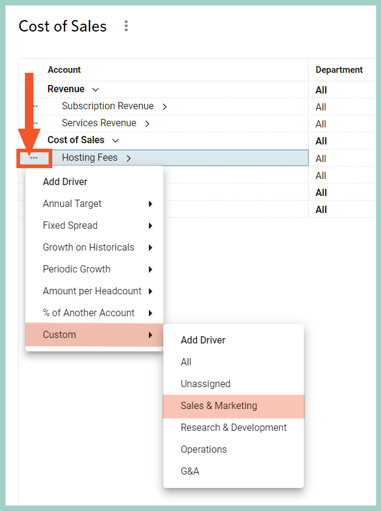
Step 4: Add Custom Drivers Inputs
Driver Name: % of Revenue
Input 1: Data Element as Revenue, Department: All, Account: All, Range: This Month
Input 2: Data Element as Assumptions, Assumptions Set: COGS Assumptions and Assumption Name as Hosting Fees %
The added Driver should look like below: