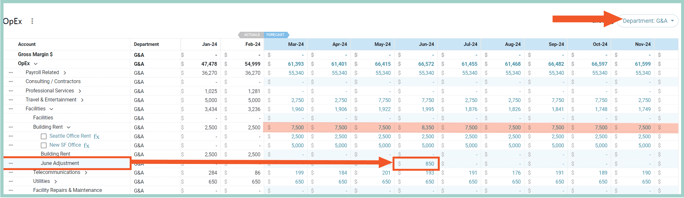Create a driver in Jirav to recognize your company's rent expense
Most businesses have a rent expense that is typically the same each month. To create this within Jirav we will make an OpEx Driver.
Navigate to Plan > OpEx > click on the . . . next to the right GL account (here: Building Rent) > Add Driver > Custom > G&A Department
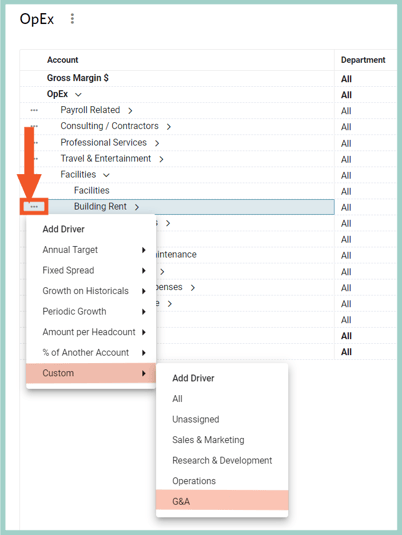
Step 2:Name the Driver as Seattle Office Rent. We would like to have $2,500 in rent expenses each month; this is done by multiplying a constant of $2,500 by 1 as shown in the screenshot below:
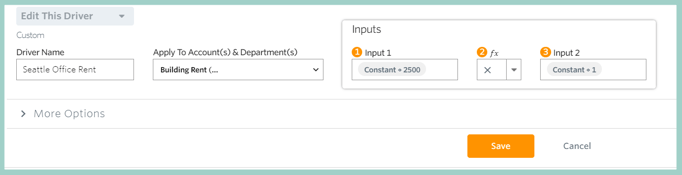
Step 3:
Click on the . . . next to the Building Rent (G&A) and add a second Custom Driver for the New SF Office as Constant $5,000:
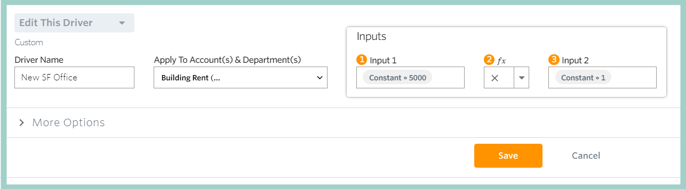
Review the results of added Drivers. You can see from the screenshot below that the Drivers are resulting in $7,500 of total Rent expenses each month:
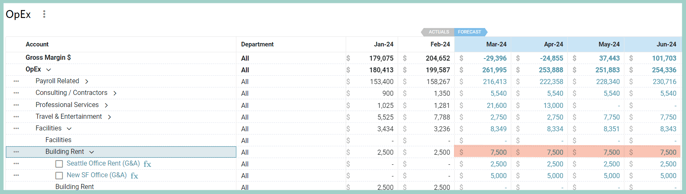
Step 5:
Note that if you would like to add an additional expense you can do so by adding Sub-Items or hardcoding the value into the blue shade cell, Jirav treats the value as additive to the total.
In order to enter a Sub-Item or hardcoded value you need to be filtered to a single Department; in the screenshot below we are filtered to "G&A"