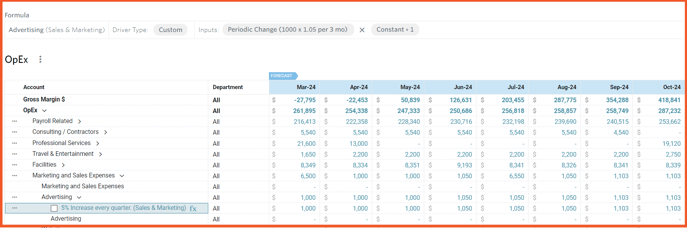Understand and create Periodic Change Custom Driver
Periodic Change Drivers are useful for creating outputs that change over time using a predefined curve or step function. You can set the value to change monthly or by any number of months. The curves can float with variable dates like Plan Start, Plan End, and Plan Cutover Date, or you can anchor the curve to a specific point in time using an absolute date.
You can specify an initial seed value that is then changed over time. Periodic Change Drivers can be used to make all kinds of assumptions, like increasing conversion rates, reduction in costs over time, etc. Absolute dates also help us model things like expected rent changes, which may be tied to calendar years rather than planning windows.
How to create a Periodic Change Custom Driver
In this example, we will be planning for advertising costs to increase by 5% every quarter.
Step 1:
Go to Plan > OpEx > click on . . . next to the right GL Account (here: Advertising) > Custom > Sales & Marketing Department
> OpEx > click on . . . next to the right GL Account (here: Advertising) > Custom > Sales & Marketing Department
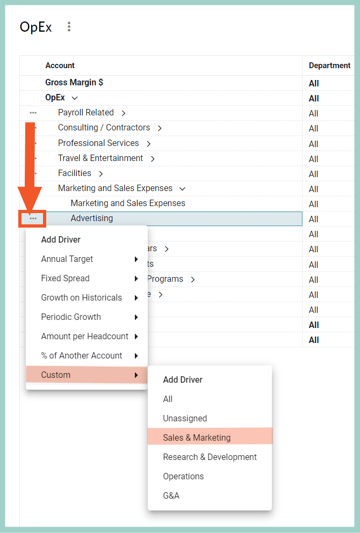
Step 2:
Create a Periodic Custom Driver called 5% Increase every quarter
- Set Input 1: Data Element as Periodic Change.
- Choose the Function (add or multiply, here: x)
- Choose the Change amount. In this example, we want to increase by 5%, so we multiply by a change of 1.05.
- Set the Period of change. In this example, we want the change to happen every 3 months.
- Keep Range as This Month and Reduction as Sum
- Choose Seed Value. In this example, we start with a $1,000 monthly Advertising spend.
- Choose the Seed Start Date. In this example, we want the periodic change to begin at the Cutover Date of the plan.
*Cutover Date is the first month of the Forecast Period of your Plan
- Set Input 2 to Constant of 1:

- Save
Review Driver added. You can see that the amount of $1,000 is increasing by 5% every quarter as we built in the Custom Periodic Driver: