Resolutions for common errors that occur when integrating actuals from QuickBooks Desktop
Import Running For a Long Time in Jirav

This can happen when Jirav is unable to connect with QuickBooks. To troubleshoot:
- Open QuickBooks Web Connector.
- Find the Jirav application in the list.
- Click "Update Selected."

- Go back to Jirav and verify the import completed.

No data exchange required
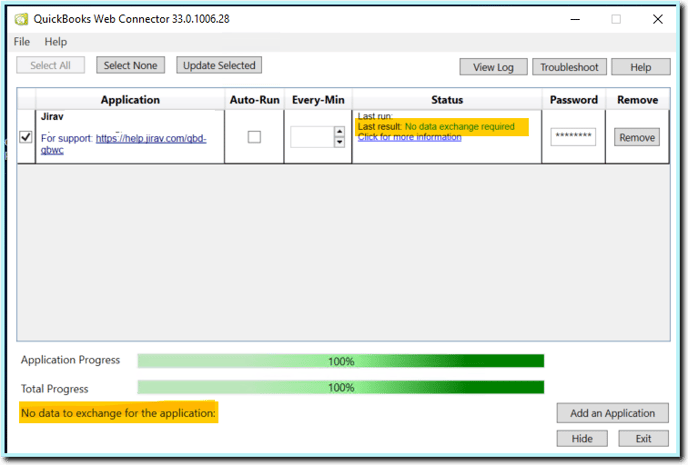
This typically occurs when Web Connector is updated, but there has not been an import initiated from Jirav. As such, there is no data exchange that occurs. To resolve:
- Verify the Import has been initiated in Jirav

- Open QuickBooks Web Connector.
- Find the Jirav application in the list.
- Click "Update Selected."

- Go back to Jirav and verify the import has completed.

QBWC 1050 Warning
This error usually happens when a different company file is open than the one used to set up QuickBooks Web Connector.
Please submit a support ticket if you need assistance troubleshooting this error.
QBWC 1039 Warning
The QBWC1039 error typically happens when you're trying to connect Jirav to QuickBooks Desktop across multiple user profiles or remote desktops. This setup requires a special manual installation process to avoid the error. Please submit a support ticket for instructions on how to do this.

