Use a custom table to build a detailed subscription revenue model using a Customer Count & Averag Contract Value.
In this example, you will use a Custom Table, Assumptions & Drivers to plan Subscription Revenue based on # of Customers, Average Contract Value (ACV) and Churn % by following the steps as outlined below.
Be Advised: The example below is a simple methodology used to plan for Subscription Revenue. This example should be adapted as needed to fit your business planning requirements.
Custom Table
To customize your Custom Tables to hold your Subscription Revenue-related metrics, follow the steps below:
- Create the Custom Table
Settings ⚙️> Custom Tables > click on the "+" icon and add Custom Table. Name it Subscription Revenue
- Define Lines within the Custom Table
+ Add Line for each of the following: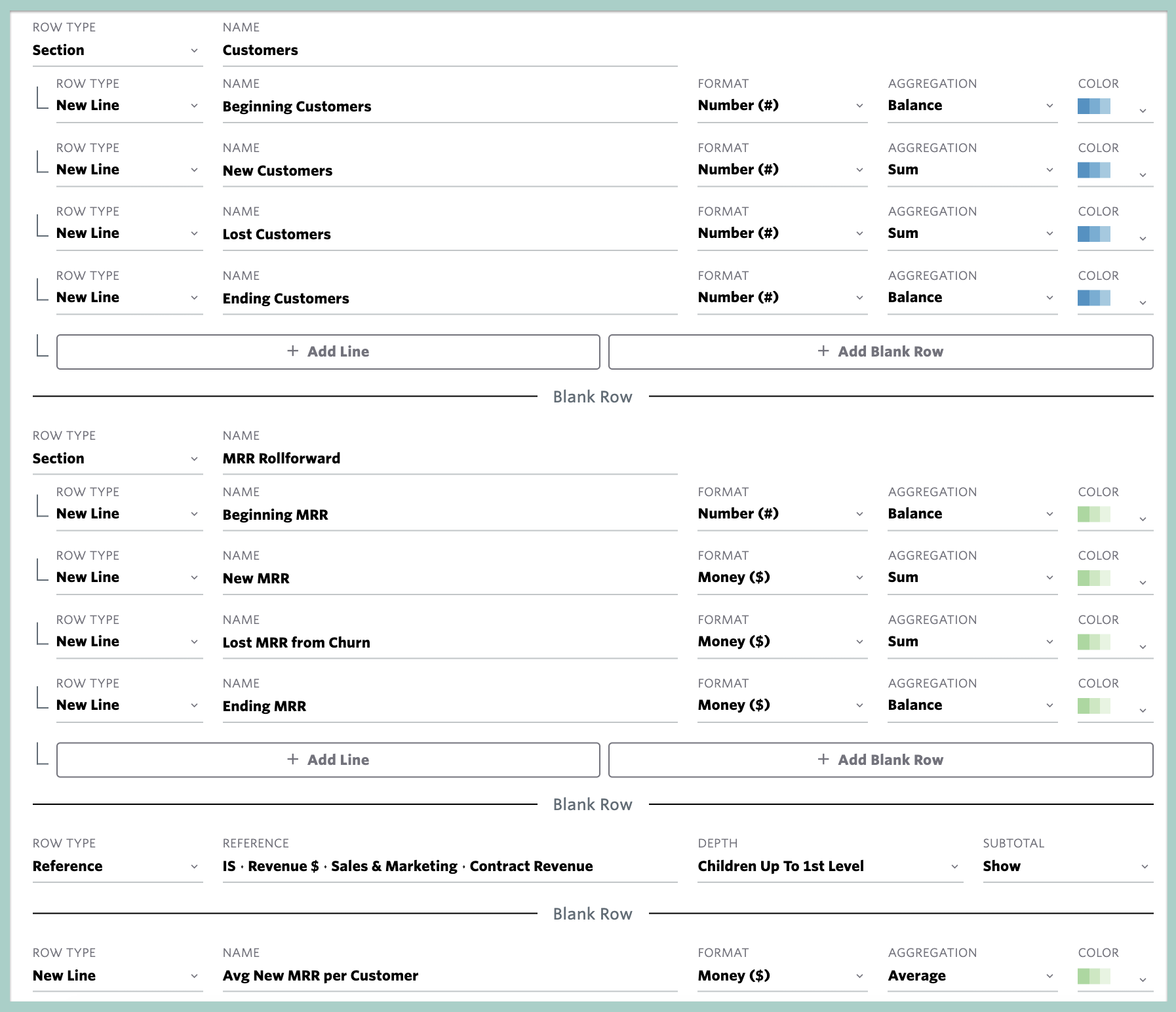
Assumptions
Along with your Custom Table, you may also use Assumptions for some of your key revenue drivers.
To add your Assumptions for your subscription revenue model, follow the steps below:
- Define the Assumption Table
Settings ⚙️ > Assumptions > Manage Tables > Add Assumption Table* > name it Revenue Assumptions and + Add Assumption for each of the following:
*If there is already a Revenue Assumption Table configured, an additional table should not be created
- Define Assumptions within Table
Add an Assumption for each of the following:
- Populate the Assumptions in the Plan
Plan > Assumptions > All Assumptions > Populate the table and Save
Drivers
Now that the Custom Table & Assumptions have been defined, the associated Drivers can be configured. Drivers are formulaic expressions used to calculate the subscription revenue forecast. Drivers can be added from Plan > Drivers > Custom or from Plan > Custom.
When adding the drivers in the screenshots below, a few things to keep in mind:
- Be sure to reference Range: Last Month Month for the Drivers referencing the ending balance from the previous month (C2 & M2)
- The beginning balance assumption for Customers & MRR should only return a value in the month of the Cutover Date (C1 & M1)
- The Reference line for Contract Revenue (M8) creates the link between the Custom Table and the Income Statement
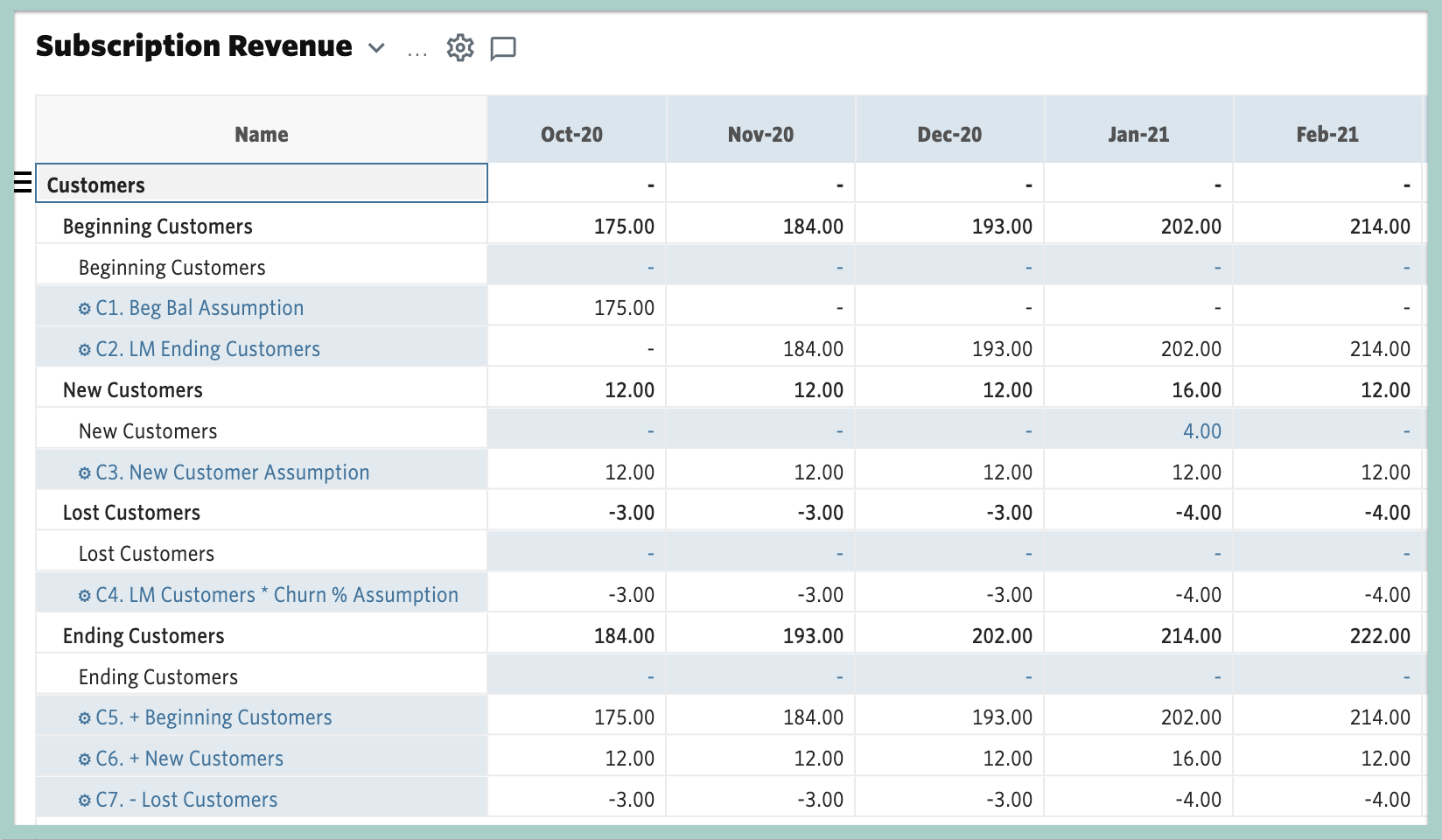
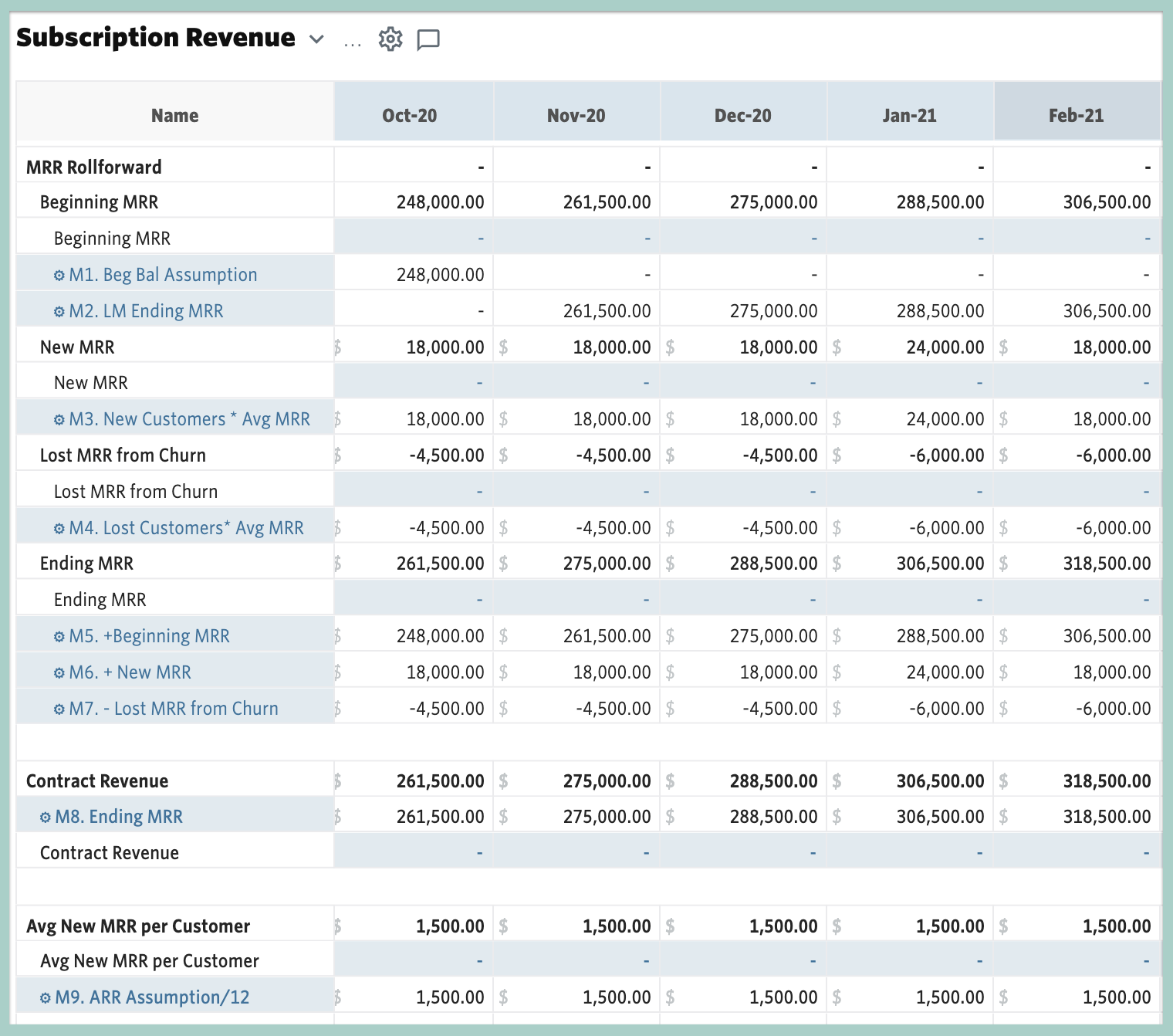
Helpful Hint:
In this example, the beginning balances for Customers & MRR are entered via Assumptions - an alternative approach would be to import Actuals to the Ending Customers & Ending MRR Custom Table lines rather than using Assumptions.
