Use drivers to forecast Operating Expenses based on historical trends
There are some expenses that are not directly related to company growth and can be expected to continue to perform similar to how they have historically.
Be Aware: The examples below are common methodologies used for planning Operating Expenses. These examples should be adapted as needed to fit your business planning requirements.
We will look at 2 different examples, Utilities expense that should be equal to the previous year for the same month and Legal expense that should be equal to the average of the previous year distributed evenly by month.
Example 1: Utilities
We will assume our G&A Utilities expense for this year will be similar to that of last year with some seasonality due to increased heating costs in the winter and likewise increased cooling costs in the summer.
To model this, we will take the steps below:
- Add a Driver to the Utilities account from Plans > OpEx > . . . next to Utilities Account > Custom > G&A Department
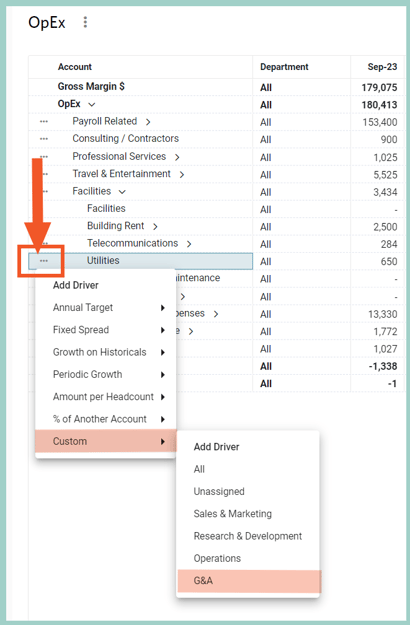
- Populate the Name with "Admin Utilities"
- Populate Input 1 of a Driver to refer to the value of the Utilities account for the same month the previous year

- Populate Input 2 as Constant 1
- Leave ƒx, Rate, Start & End with the default settings.
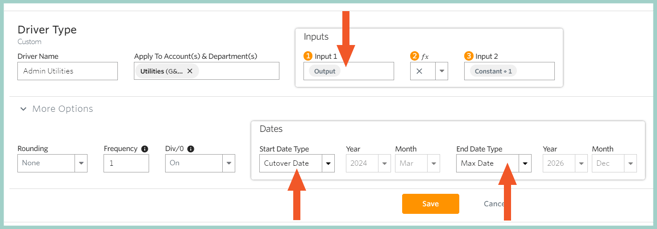
This Driver will now return the Utilities expense for the same month from the previous year in your plan. For example, if Utilities expense for March 2023 was $650, the forecast for March 2024 will also be $650.
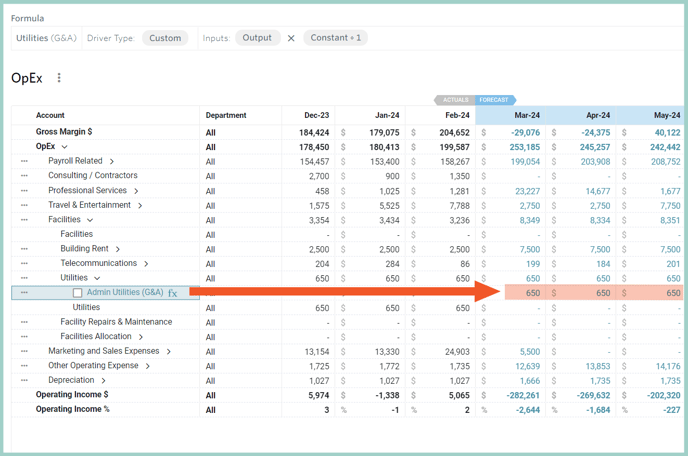
Helpful Hints:
- The Driver's Output Data Element is a shortcut to refer to the same Account & Department you are adding the driver to, i.e., G&A Utilities
- The Range This Month Last Year in Step 4 is not a Default Range - to add this Range, select + ADD from the Ranges window, select the settings in the screenshot below, and Save.
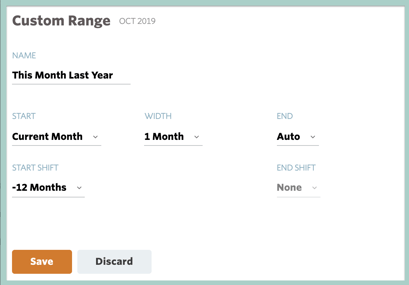
Example 2: Legal
We will assume our G&A Legal expense for this year will be similar to that of last year, but there would be no seasonality associated with this expense so it should be spread evenly across the plan months.
To model this, we will take the steps below:
- Add a Driver to the Legal account from Plans > OpEx > . . . next to Legal - General Account > Custom > G&A Department
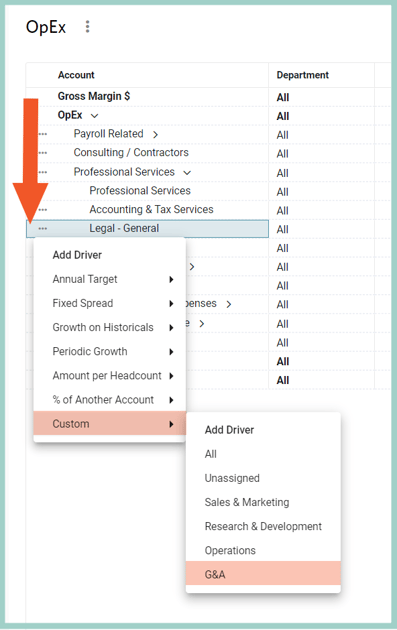
- Populate the Name with "Admin Legal"
- Populate Input 1 of a Driver to refer to the average value of the Legal account for the previous year

- Populate Input 2 as Constant 1
- Leave ƒx, Rate, Start & End with the default settings.
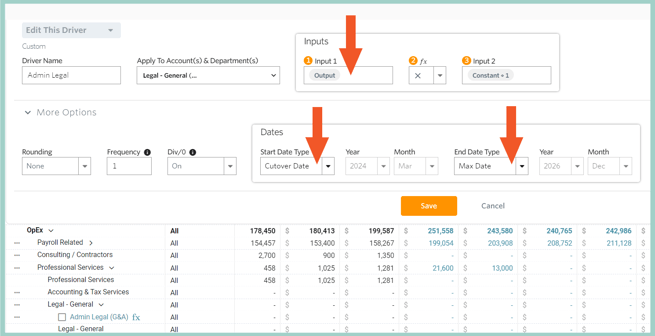
This driver will now return the monthly average of Legal expenses for the previous year in your plan. For example, if Legal expenses for 2023 were $12,000, the forecast for 2024 would be $1,000 per month.
Helpful Hints:
- The Driver's Output Data Element is a shortcut to refer to the same account & department you are adding the driver to, i.e., G&A Legal
- To return a rolling average instead of the average of the previous year, select Trailing 3, 6, or 12 months for the Range instead of Last Year
