Troubleshooting steps for common errors during Excel accounting data import
Article Contents- Chart of Account Errors
- Department Errors
- General Data Errors
- Monthly Income Statement's/Balance Sheet's
- Retained Earnings
Chart of Accounts not Mapping
Make sure that your Chart of Accounts are set to mirror your Excel file. Settings ⚙️ > Chart of Accounts. Next to each section of your COA there will be 3 dots. When you click on this you can select to manage manually or to mirror Excel.
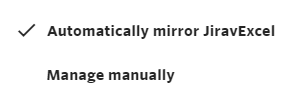
Departments not populating
Make sure that you choose to add your departments from accounting. Navigate to Settings ⚙️ > Departments. Next to Master in the Departments Setup section there will be 3 dots. When you click on this you can select to add the departments from accounting so they pull from the Excel file.
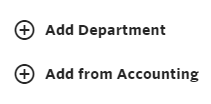
General Data Errors
Before inputting your data, read our article on how to prepare for import. Listed below are important formatting notes that should be followed to prevent errors
Fiscal year start month (Company set up tab) - Input must be formatted as a date and include the day, month and year
Close Month (Company set up tab) - Input must be formatted as a date and include the day, month and year
Calendar Month (Income Statement tab) - Input must be formatted as a Date and include the day, month and year
Amount (Income Statement tab) - Input must be formatted as Currency. Can not be left blank or import will stop, input $0 instead.
Calendar Month (Balance Sheet tab) - Input must be formatted as a Date and include the day, month and year
Balance (Balance Sheet tab) - Input must be formatted as Currency. Can not be left blank or import will stop, input $0 instead.
Using new Income Statement's and Balance Sheet's each month
If you keep multiple month's Income Statements/Balance Sheets in your Import sheet you will want to make sure that Jirav knows which data it is supposed to be pulling. To do this you will go in to the sheets that contain previously imported data. At the top you will see a row with the Type and Version. If you delete this row, Jirav will ignore that sheet when importing. You should only leave this row in the current sheets that need to be imported, one for each financial statement. 
No Retained Earnings Accounts or Multiple Retained Earnings Accounts
Jirav looks for a single Equity account with the Account Class "Retained Earnings". If there is not an account that matches this criteria or there are multiple accounts identified, a warning will appear. To resolve the error, update the Chart of Accounts in Excel so that there is only one account that has the Retained Earnings Account Class.
For any additional errors or if these troubleshooting tips do not resolve your issue please contact supprt@jirav.com with specific details for further assistance.
