Create and utilize Assumptions to create a meaningful operating expense plan
Assumptions
Assumptions represent key variables for your company that can be referenced throughout your plans via drivers. For example, to plan employee benefits as a $ per Headcount, create $ per Headcount as an Assumption. Then, the driver will multiply the $ per Headcount Assumption by Headcount.
Go to Settings ⚙️ > Assumptions to create assumptions for use in custom drivers, rename or reorder or delete existing assumptions and create new or delete existing assumption tables.

To add your Assumptions follow the steps below:
- Define the Assumption Table
Setup > Assumptions > Manage Tables > Add Assumption Table and name it (here Payroll Assumptions as an example)
- Define Assumptions within the Table
+ Add Assumption for each of the following:
- Populate the Assumptions in the Plan
Plans > Assumption > All > Populate the table and Save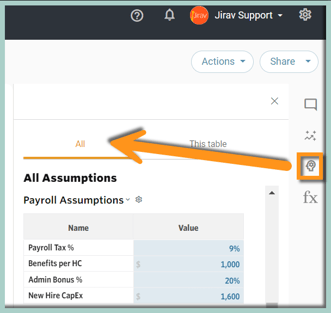
Helpful Hint:
Creating variables as Assumptions in Jirav is a best practice as they provide an identifiable summary of all assumptions made in the model that can easily be reviewed and modified.
When adding Standard Drivers, follow the prompts to create the variable as an assumption or select a previously created assumption.
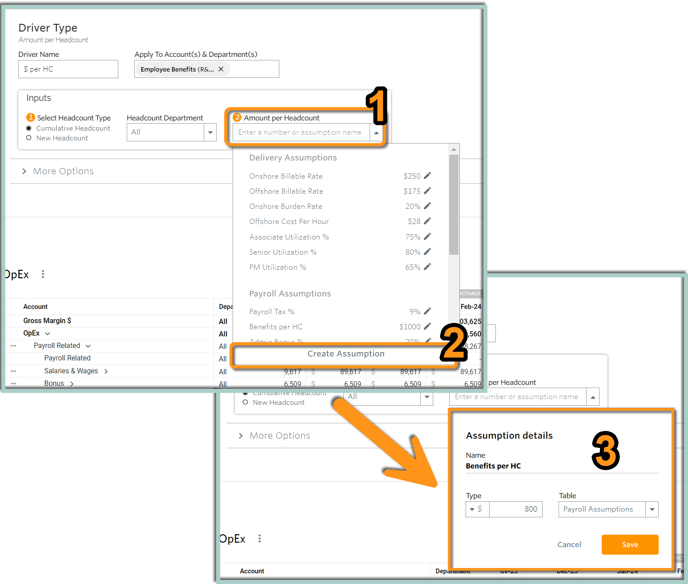
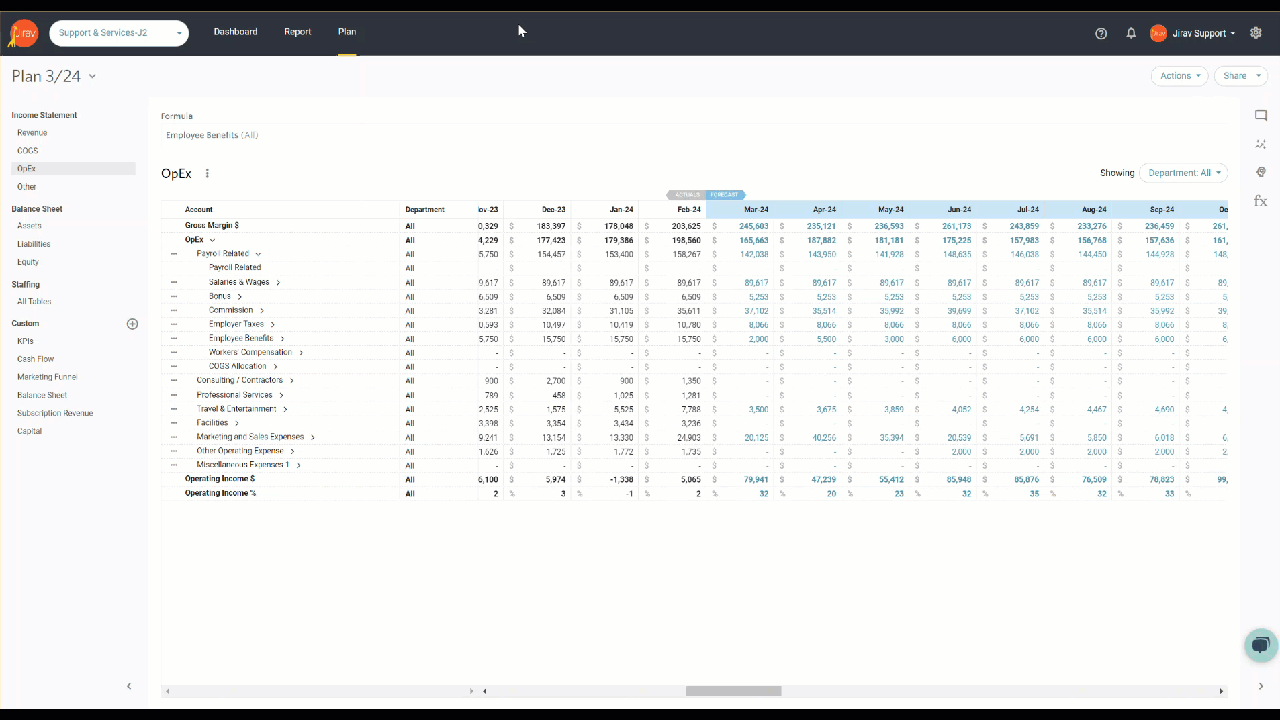
To modify the value of the Assumption after it is created, select the Assumptions icon on the right side of the screen.
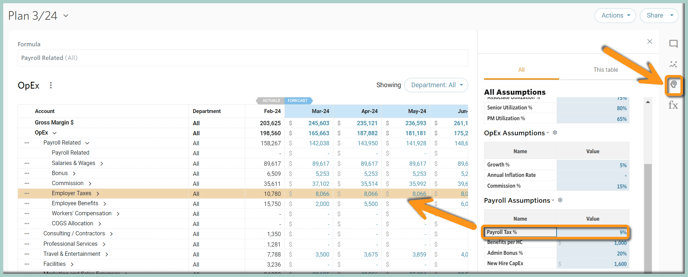
Did you know?
If you click on an assumption value, any accounts that are referencing that particular assumption will be highlighted in yellow in the planning table that you are viewing.
