Organize your plans into two groups - Active and Archived.
Plans are organized into two sections: Active and Archived
- Active Plans can be viewed in the dashboard, report, and plan areas.
- Archived Plans are not visible in the dashboard, report, and plan area. However, archived plans can be restored to an active plan as needed.
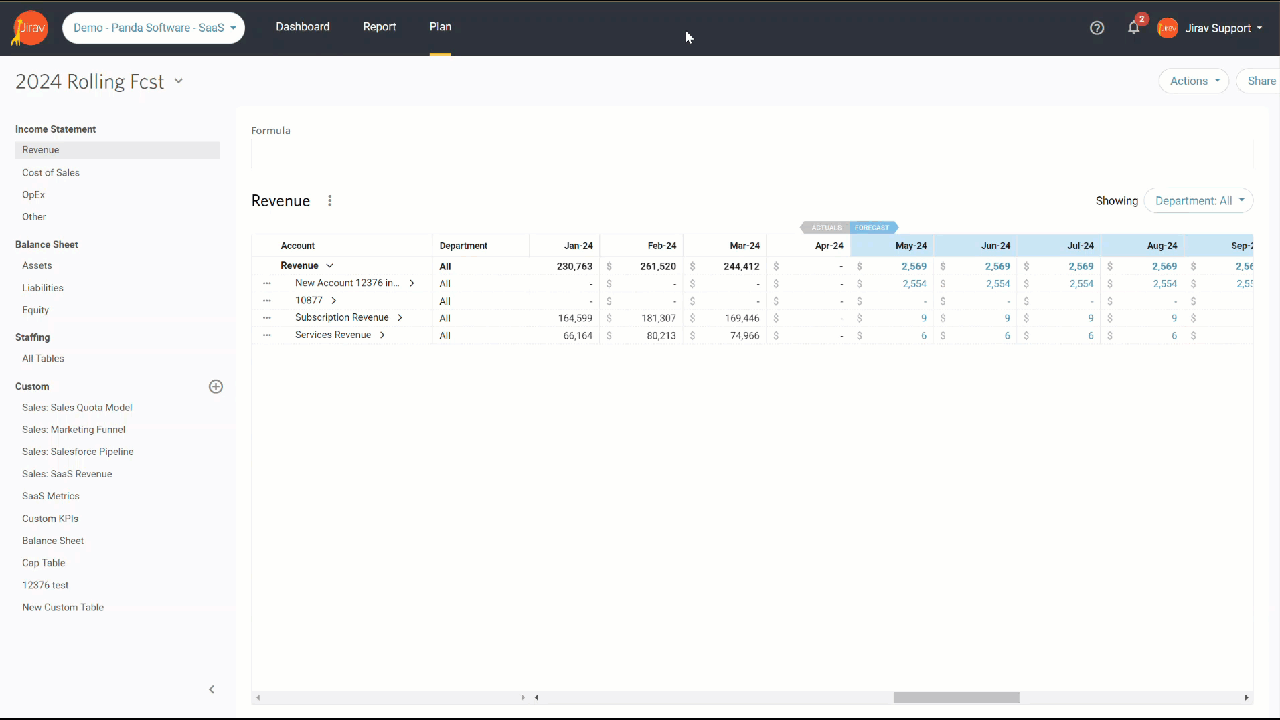
Why would I want to archive a plan?
Having the ability to create multiple plans is crucial for effectively managing rolling forecasts and conducting what-if scenarios. However, this can lead to a large number of plans, which may become difficult to manage. That's where the archive functionality comes in handy. It allows you to preserve all the different scenarios without having to delete them. This way, you can easily review and activate any archived plan as needed.
To review your plans, navigate to the Plan section and select the chevron to the right of the currently selected active plan to open the context menu and select "Manage Plans."
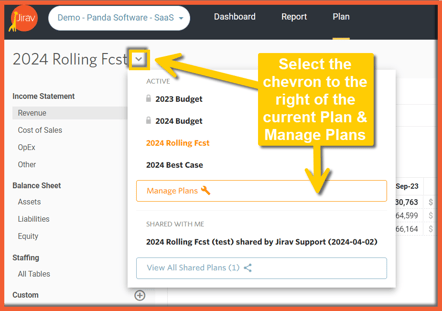
To move a plan between Active and Archived, click on the ellipsis (. . .) located to the left of the plan in the Manage Plans screen and choose either "Archive" or "Make Active".
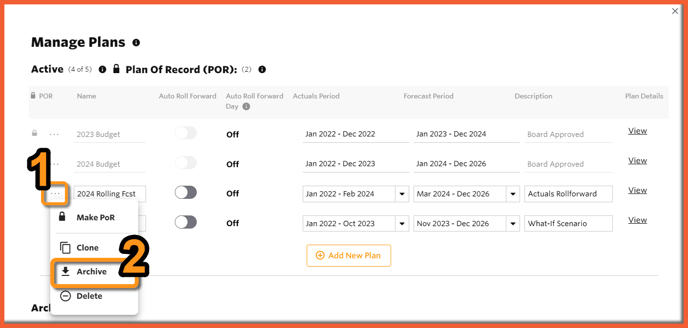
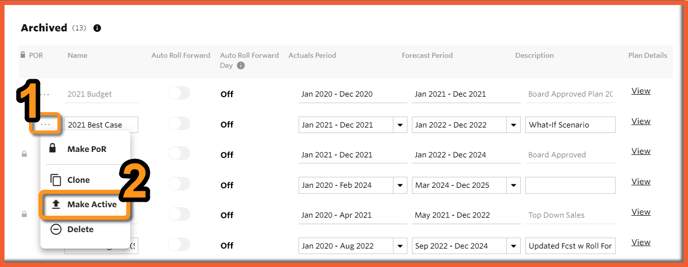
Helpful Hints:
- If you are unable to make an archived plan active, check that you have not reached your maximum number of active plans. If the maximum has been reached, you must archive one of your active plans before you can make an archived plan active.

- Clone your current active plan before making significant changes. This creates a clone in the archived folder. Because archived plans are not calculated in memory until they are moved to active, this action creates a backup of the plan before any changes are made, and you can quickly get back to planning in the active plan.
