Plan for workforce changes, identify gaps, and align hiring strategies with business goals.
Staffing is often the most significant cost for an organization. By accurately modeling workforce updates, you can identify any gaps and align your business strategies accordingly. As your company grows, you can use your Jirav model to plan for the associated increase in headcount. There are two mechanisms by which this can be done, Employee Level & Driver Based Hires. Both of these mechanisms can and should be used together.
Article Contents: Overview of 3 Tables within Staffing > All Tables
Additional Suggested Reading
Headcount | Salaries
The Headcount | Salaries table is a summary table that aggregates the data located in the Manage Staff and Driver Based Hires tables. Use this table to review your staffing plan for accuracy. Toggle between Headcount & Salaries and expand the rows to drill into Department, Role and Employee detail.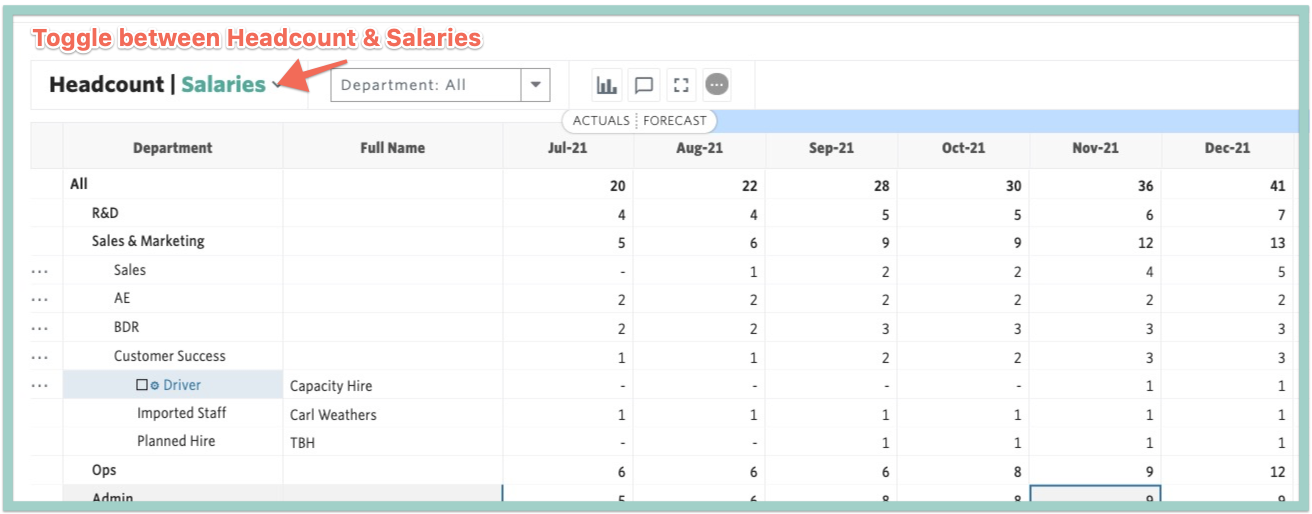
Headcount is calculated based on the employees Hire Date and Term Date on a monthly basis. A terminated employee is automatically included in the headcount for the month of their termination.
Salary is calculated on a monthly basis as Annual Wages divided by 12, for the months in which the employee is active based on the Hire and Term Dates. Additionally, salaries are prorated in the month of the employee's Hire and Term Date by default. There is an option to modify this default setting from Setup > Company section.
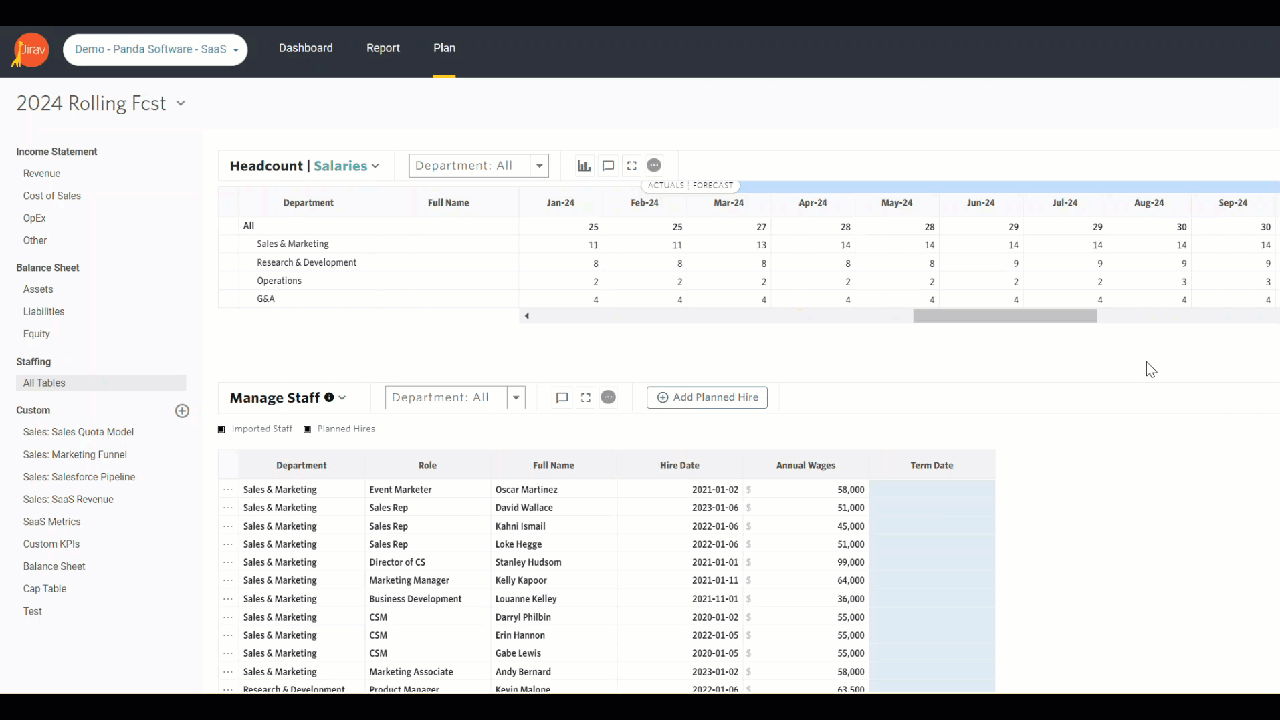
Manage Staff
The Manage Staff table contains a roster of actual current, past, and future planned hires by individual employee.
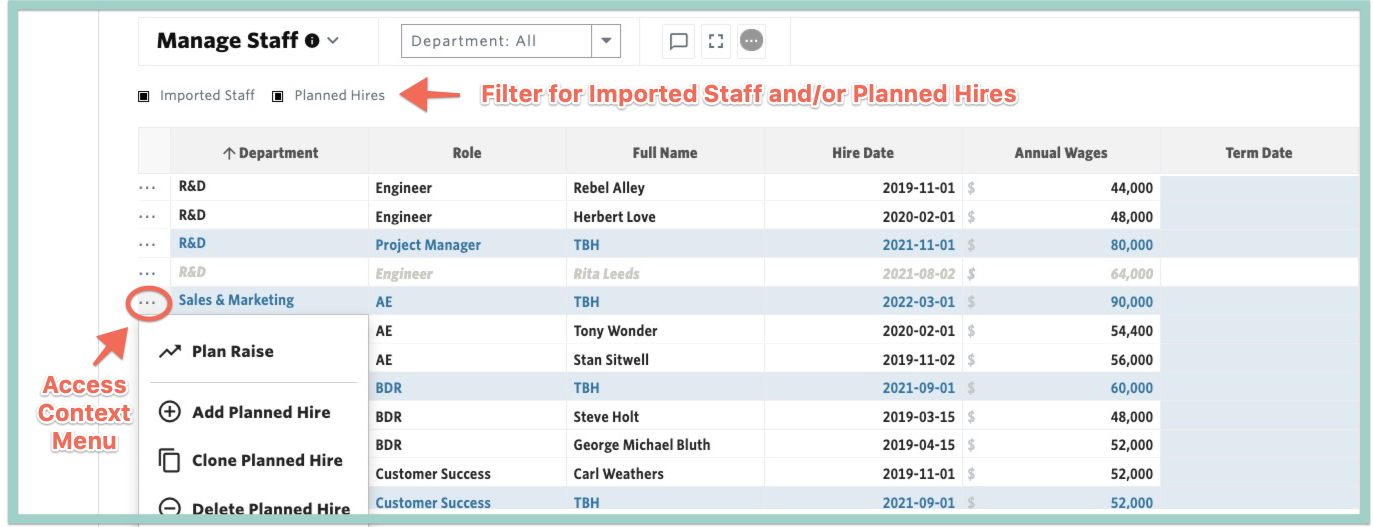
This table should be used for all staffing updates at the employee level, often referred to as a named hire. A named hire is someone you know you need to hire in a specific month. For example, a named hire should be used if have an open requisition for a Sales Associate that you expect to hire in February.
To add a named hire, go to Plan > Staffing > All Tables, locate the Manage Staff section and select + Add Planned Hire.

Populate the Department, Role, Hire Date & Annual Wages for the new hire. You will then see an immediate increase in the plan for salaries effective the month of the hire date as well as increase in other accounts driven by the staffing model, e.g., payroll tax.
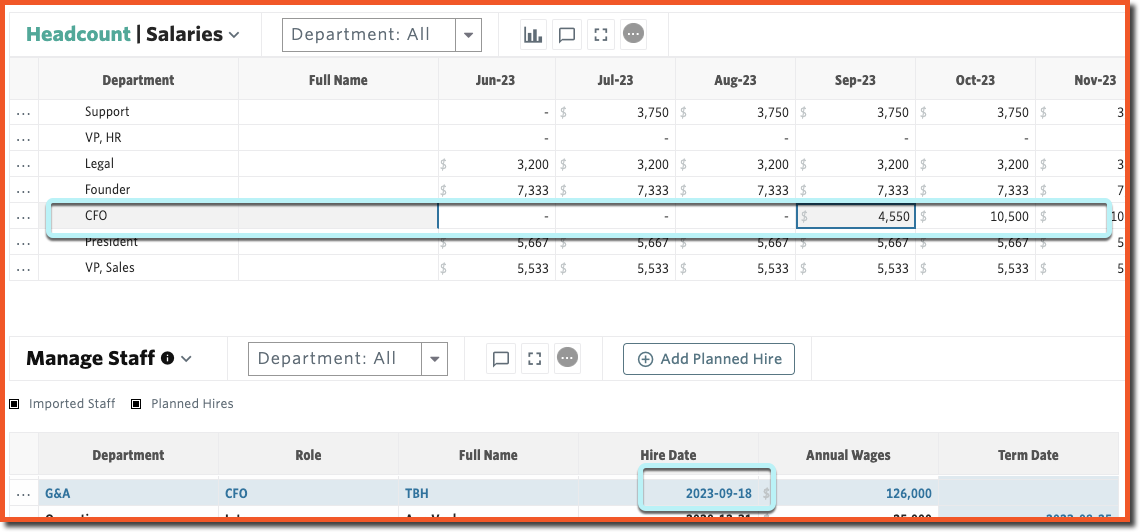
Plan for Raises
To plan for a raise, select the ellipsis (. . .) to the left of the employee who should receive the raise and choose Plan Raise. You will then be prompted to enter the effective date of the raise and can then choose to input the incremental increase as a $ amount or a % of salary.

Plan for Attrition
To plan for attrition, add a Term Date to an employee who is planning to leave the company. this will stop both salary and headcount from calculating after that date.
To add a Driver Based Hire, go to Plan > Staffing > All Tables > locate the Driver Based Hires section and select + Add Driver.

Create the Driver with a salary representative of the average for the given department and role. Then, choose the desired Driver & Rate to trigger the new hire. If we continue with our example of needing a Customer Success Representative for every 100 customers, our Driver would be Cumulative Customers and our Rate would be 100.

Be Advised: Cumulative Customers in this example is a Custom Line and may not exist in your Jirav model. This example should be modified as needed to fit your requirements.
This will trigger a new Customer Success representative to automatically be added to the plan when an additional 100 customers are acquired. In the example below, we can see this occurs in August 2021. You will also see an immediate increase in the plan for salaries effective the month of the hire date as well as the increase in other accounts driven by the staffing model, e.g., payroll tax & benefits.
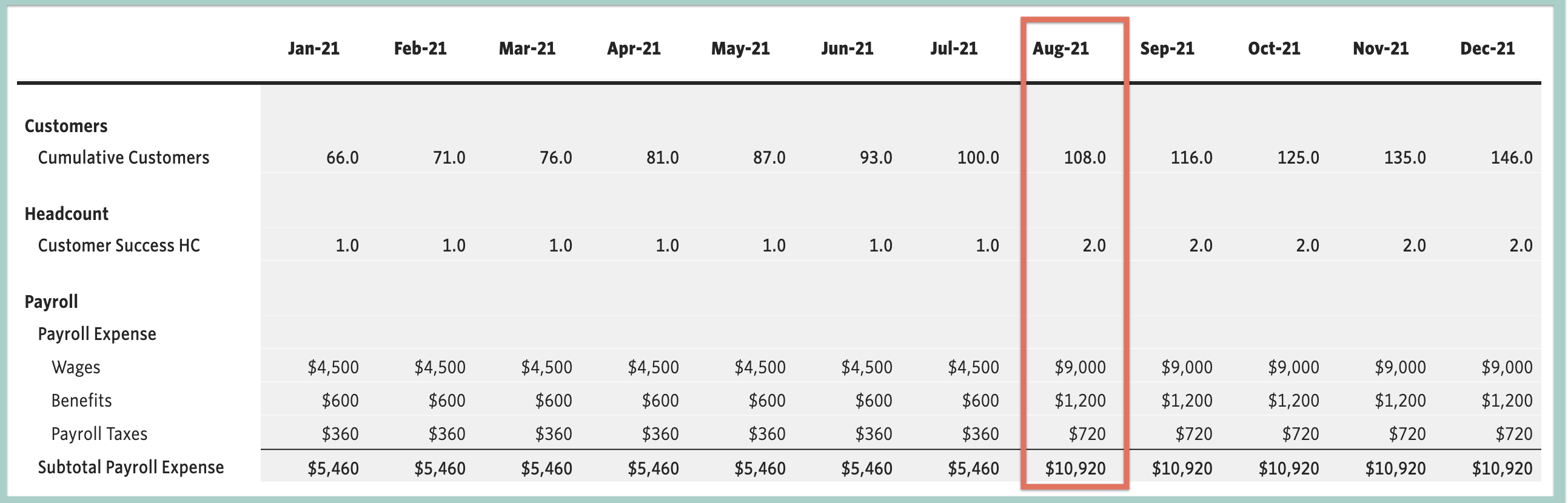
Helpful Hints:
- The Driver for the Driver Based Hire is typically a cumulative metric, for example cumulative revenue or cumulative customers. Using a periodic metric as a driver can result in unexpected staffing because the headcount will increase or decrease based on the activity for each individual month.
- The Round function is always applied to Driver Based Hires to ensure a full headcount is added to the plan.
