Show tabular data in an organized grid
The Table Tile provides a numerical representation of your data in an organized grid. Table Tiles are specifically designed to harmonize well with the rest of the dashboard and display tabular data in a very clean way.

To create a table tile, click the Actions button on the upper right of the Dashboard and choose Add New > Tile.
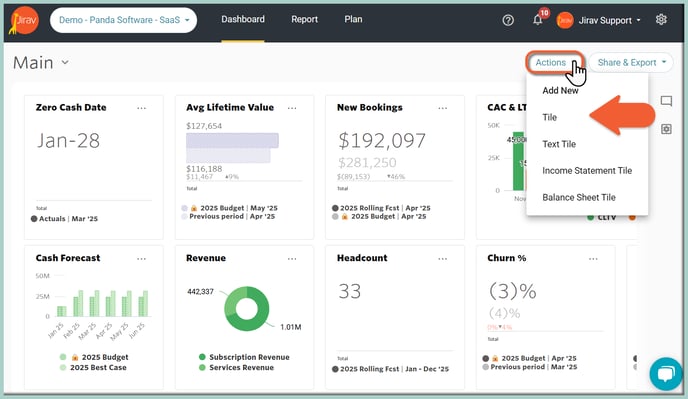
You can also clone or repurpose an existing tile by clicking the ![]() Ellipsis on the existing tile and choosing Edit or Clone.
Ellipsis on the existing tile and choosing Edit or Clone.

After selecting Create New Tile or Edit for an existing tile, populate a Tile Name and pick a Table Tile Type.
The next step is updating the Tile Data:
- Primary Source (here: 2025 Rolling Fcst) and Comparison Source (here: None)
- Selection Type as Data Series (for presenting a single Data Series or multiple single Data Series) or Dimensions (when you want to show second-level detail).
In this example, we pick Dimensions as we want to display the Headcount by Department (dimensional data).
Now you can choose what data will be pulled into the Tile. Click on the "ADD DATA SERIES" button and select the desired Data Element. Hit the SELECT button.
As shown in the example below, to get a Headcount Breakdown Table Tile, we've selected the Data Element as "Headcount Cumulative" and Show Headcount Cumulative By as "Department":

The next Tile's customization item is related to the Tile's Time:
- The Date Range provides the user the ability to select varying lengths of time. It determines in what month(s) your capture will land in. For example, if you have an offset of -4, this means that you will look 4 months back. Say you have a starting date of September with an offset of -4, you would be looking (back) at data from May 1 forward. We want to present the Headcount Breakdown for the Current Quarter
- Show Dates allows you to select Monthly, Quarterly, Yearly or Total
- Show Actuals Until option determines e if all actuals that have been imported should be displayed or just actuals up until the Close Month. Choose Close Month to display actuals only up until the close month or Max to display all actuals available in your account.
Learn more about "Show Actuals Until"
Data Display: The Show Zeroes Series and Show Sub Totals options can be enabled or disabled.
Adjust the Negative Number (#) Color and apply Red or the Default color.
At the end, you can customize the Number ($) presentation by adjusting Decimals, Sign and Units.

At this point, you will see a Preview of what your Tile will look like and double-check the Data included within it. Hit ADD at the top of the Tile Builder screen once you are happy with the settings, and you will be brought back to the Dashboard.

To move the Tile, simply click on it and drag the Tile to the desired location.
To resize a Tile, simply click the bottom right corner of the tile and drag it outwards or inwards to resize. Other Tiles will automatically rearrange to fill in any gaps created by the resize.

Side Note:
Choosing Selection Type as Data Series would allow presenting multiple, different single Data Series within one Table Tile, including their Sub Totals, when enabled.
The below example shows choosing 3 different Data Series, such as Cost of Sales, OpEx and Other Expenses and their Total:

