Set your Dashboard tiles to use the close month to automatically roll forward the month
One of the advantages of using the Jirav dashboard is its ability to visually represent your business and provide up-to-date financial information. When you close the month in your accounting system and configure the tiles to use the close month feature, the tiles will automatically update to display the new period.
Selecting the close month option ensures that users only see actuals for the latest closed month, even if it is a new calendar month. For example, on March 1st, Dashboard tiles will not automatically display October actuals unless it has been closed.
The Close Month is set in Settings ⚙️ > Company and can either be inherited automatically from your accounting system or set manually in Jirav.
Update Tile to Display Data as of the Close Month
To create a Tile that displays data relative to the close month, take these steps:
- Edit a Tile
Select the ellipsis (. . .) in the upper right corner of the tile and select Edit. - Update the Tile to display data as of the Close Month
There are two ways to reference Close Month in Dashboard Tiles, RANGE and SHOW ACTUALS UNTIL.
- RANGE
- Determines what time period is displayed within the tile.
- Choose a Range that references "Close Month" to show data relative to the close month or select a calendar month reference.
- For example, "This Month" would display data as of the current calendar month based on todays date and "Close Month" would be the month set in Settings ⚙️> Company.
- RANGE
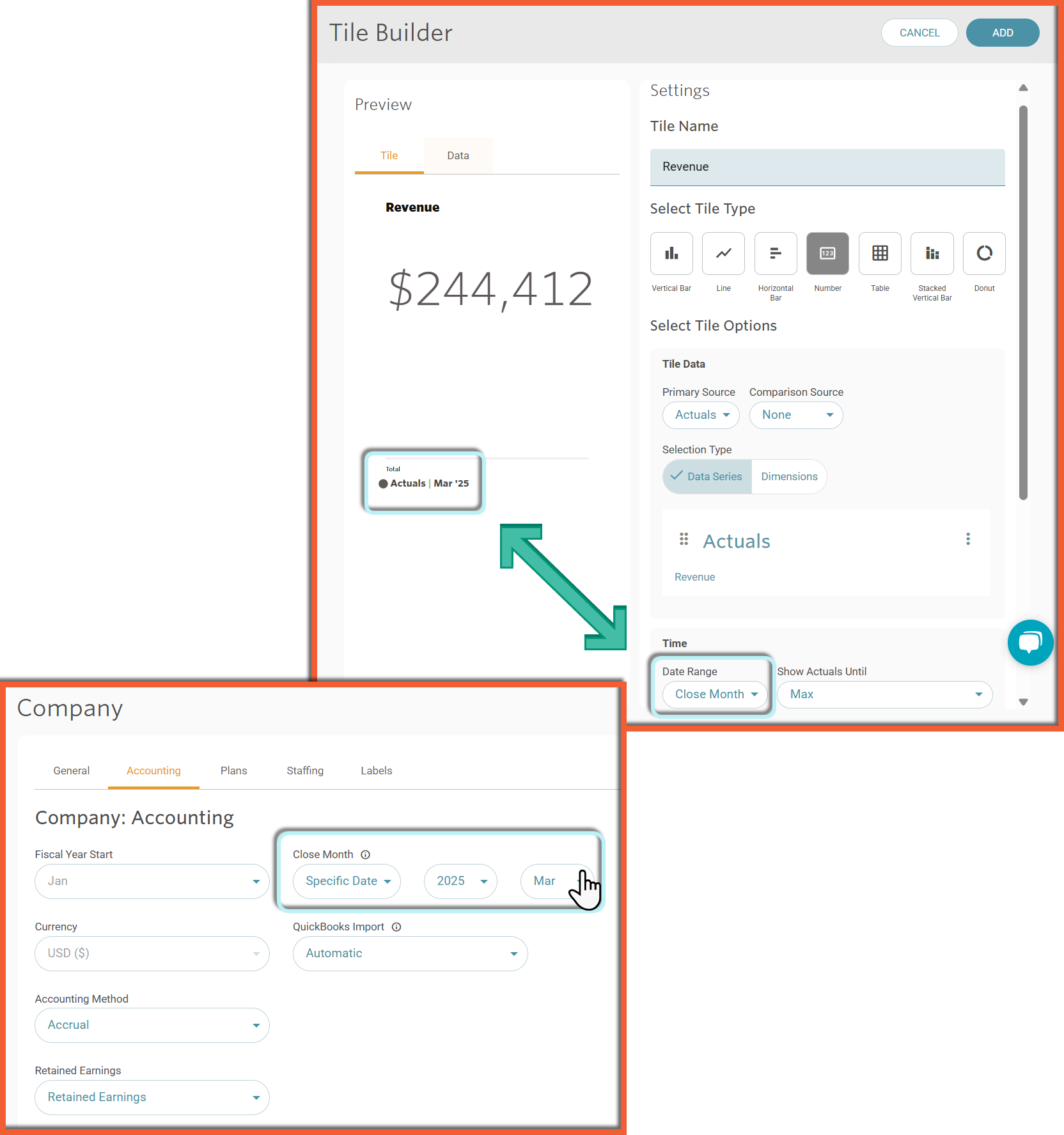
-
- SHOW ACTUALS UNTIL
- Determines if all actuals that have been imported should be displayed or just actuals up until the close month.
- Choose Close Month to display actuals only up until the close month or Max to display all actuals available in your account.
- This setting is best to use when a Tile is showing Budget vs Actual data, as it prevents users from seeing Actual data from incomplete months.
- For example, in the screenshots below, there are Actuals imported to May 2025, but the Close Month is March 2025. Show Actuals Until Max displays May 2025 Actuals, whereas Show Actuals Until Close Month only displays the Actuals through March 2025.


- SHOW ACTUALS UNTIL
- Save the Tile
Helpful Hint:
Every Jirav account includes a Range set equal to the Close Month. You can add additional Ranges relative to the Close Month to show things like Year to Date as of the Close Month.
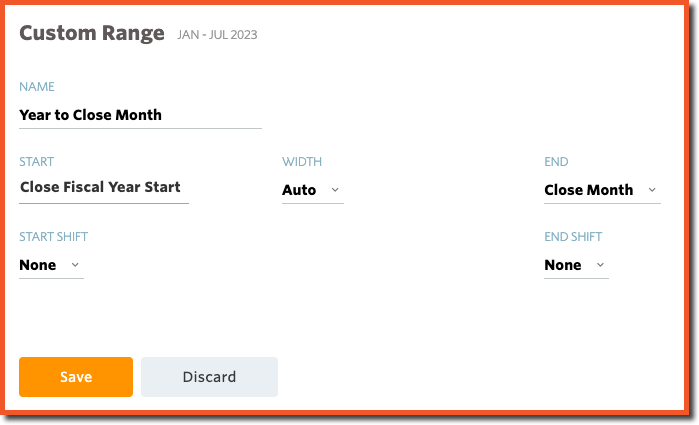
Additional Resources:
