How to forecast new bookings based on quota-bearing sales reps including a ramp-up period
One common methodology to calculate forecasted new bookings is to base them on the capacity of the sales team. In this example, we will follow the steps below to calculate sales capacity using the # of quota-bearing sales reps, an assigned quota, a 6 month ramp-up period, and an attainment %.
- Define Assumptions
- Define Custom Table
- Populate Assumptions
- Add Inputs & Drivers to Custom Table
- Add Driver Based Hire to Staffing Plan
Step 1: Define Assumptions
Go to Settings ⚙️ > Assumptions > Manage Tables > Select + Add Assumption Table and name it Quota Model Assumptions. Then select + Add Assumption to add Assumptions for the AE Monthly Bookings Quota, Attainment %, and the productivity for each month of the ramp-up period. When completed, it should look as pictured below.
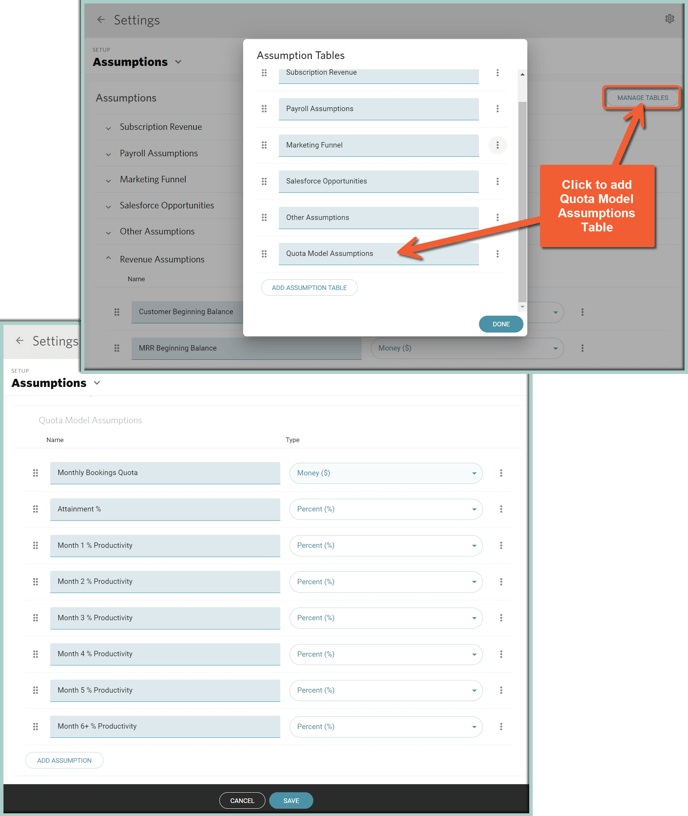
Step 2: Define Custom Table
Go to Settings ⚙️ > Custom Tables > Select the "+" icon to add a new Custom Table and name it "New Bookings". Then select + Add Line to create the 3 Sections and corresponding New Lines as shown below.

Step 3: Populate Assumptions
Go to Plan > Assumptions > All Assumptions > Populate the Quota Assumptions and Save.
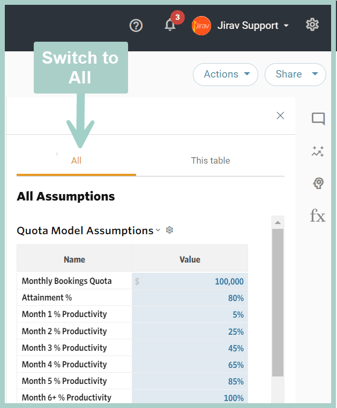
Step 4: Add Inputs & Drivers to Custom Table
Go to Plans 📈 > Custom Tables > Select the New Bookings Custom Table and input data and/or drivers as described below by Section.
Account Executives Section
In this section, we are determining the ending headcount of AEs and how many are currently ramping (and not producing 100% of quota).
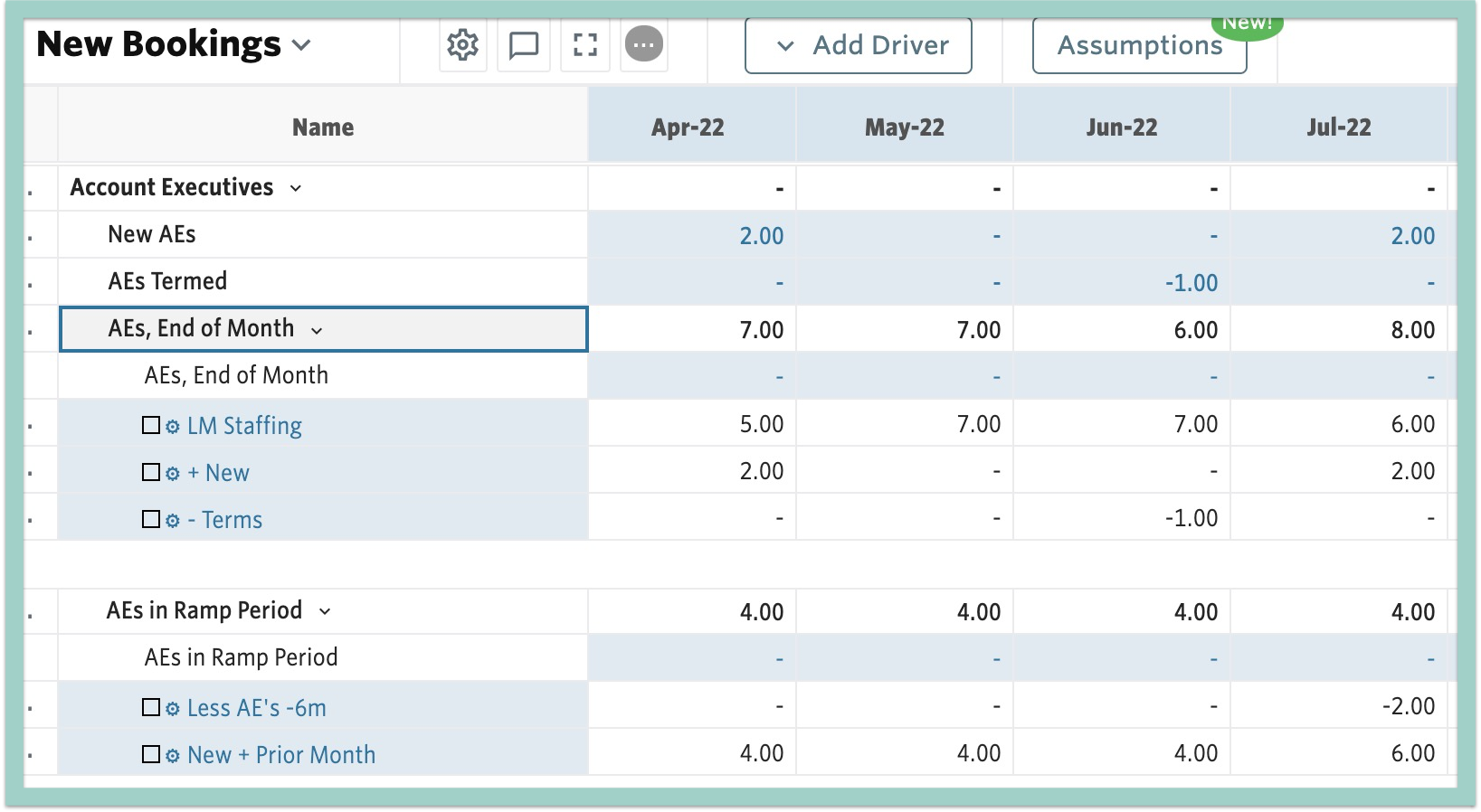
- New AEs: Input manually (or add a driver if desired)
- AEs Termed: Input manually as a negative value (or add a driver if desired)
- AEs, End of Month: Add Custom Drivers to sum the previous month's AE Headcount from Staffing, with the current month's New AEs and AEs Termed from the Custom Table.
- Start with AEs* from the previous month (Range: Last Month)

*In this example Quota Bearing AE has already been defined as a Role within Staffing. Click here to learn more about staffing. - Add New AEs from the current month

- Add AEs Termed from the current month

- Start with AEs* from the previous month (Range: Last Month)
- AEs in Ramp Period: Add Custom Drivers to sum the previous month's AEs in Ramp Period with New AEs and reduce by the New AEs from 6 months ago (as they are now fully ramped).
- Start with AEs in Ramp Period from the previous month

- Add New AEs

- Subtract New AEs from 6 Months ago

- Start with AEs in Ramp Period from the previous month
Weighted Account Executives Section
In this section, we are factoring in the productivity assumptions to arrive at a weighted number of quota-bearing account executives.
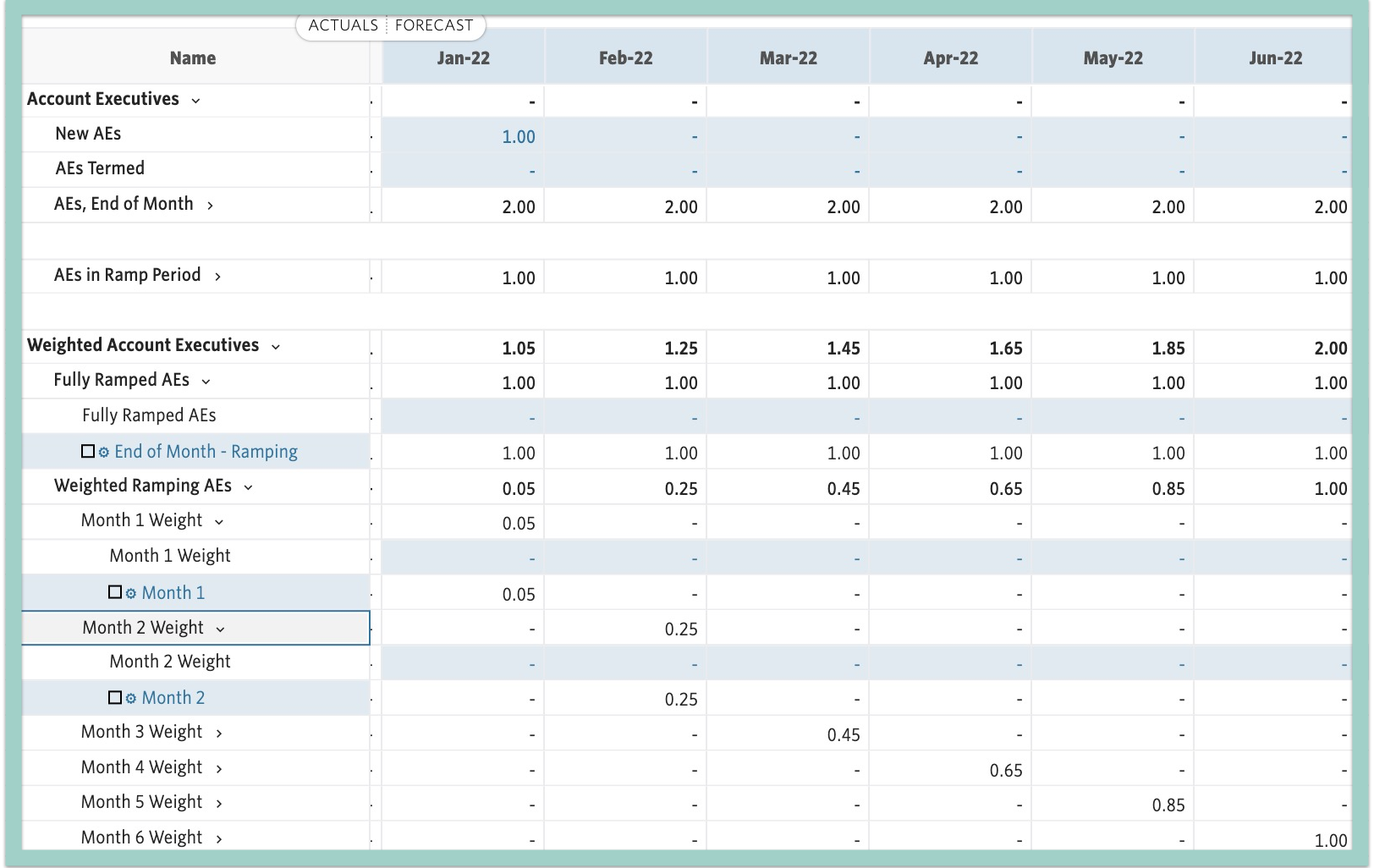
- Fully Ramped AEs: Add a Custom Driver to subtract the AEs in the Ramp Period from the AEs, End of Month.
- Start with AEs, End of Month

- Subtract AEs in the Ramp Period

- Start with AEs, End of Month
- Month 1 Weight: Add a Custom Driver to multiply New AEs from the current month:

by the Month 1 % Productivity Assumption:
- Month 2 Weight: Add a Custom Driver to multiply New AEs from last month by the Month 2 % Productivity Assumption

- Month 3 Weight: Add a Custom Driver to multiply New AEs from 2 months ago by the Month 3 % Productivity Assumption
- Month 4 Weight: Add a Custom Driver to multiply New AEs from 3 months ago by the Month 4 % Productivity Assumption
- Month 5 Weight: Add a Custom Driver to multiply New AEs from 4 months ago by the Month 5 % Productivity Assumption
- Month 6 Weight: Add a Custom Driver to multiply New AEs from 5 months ago by the Month 6 % Productivity Assumption
Attainment Section
In this section, we calculate total bookings based on our weighted account executives and apply a haircut for attainment.
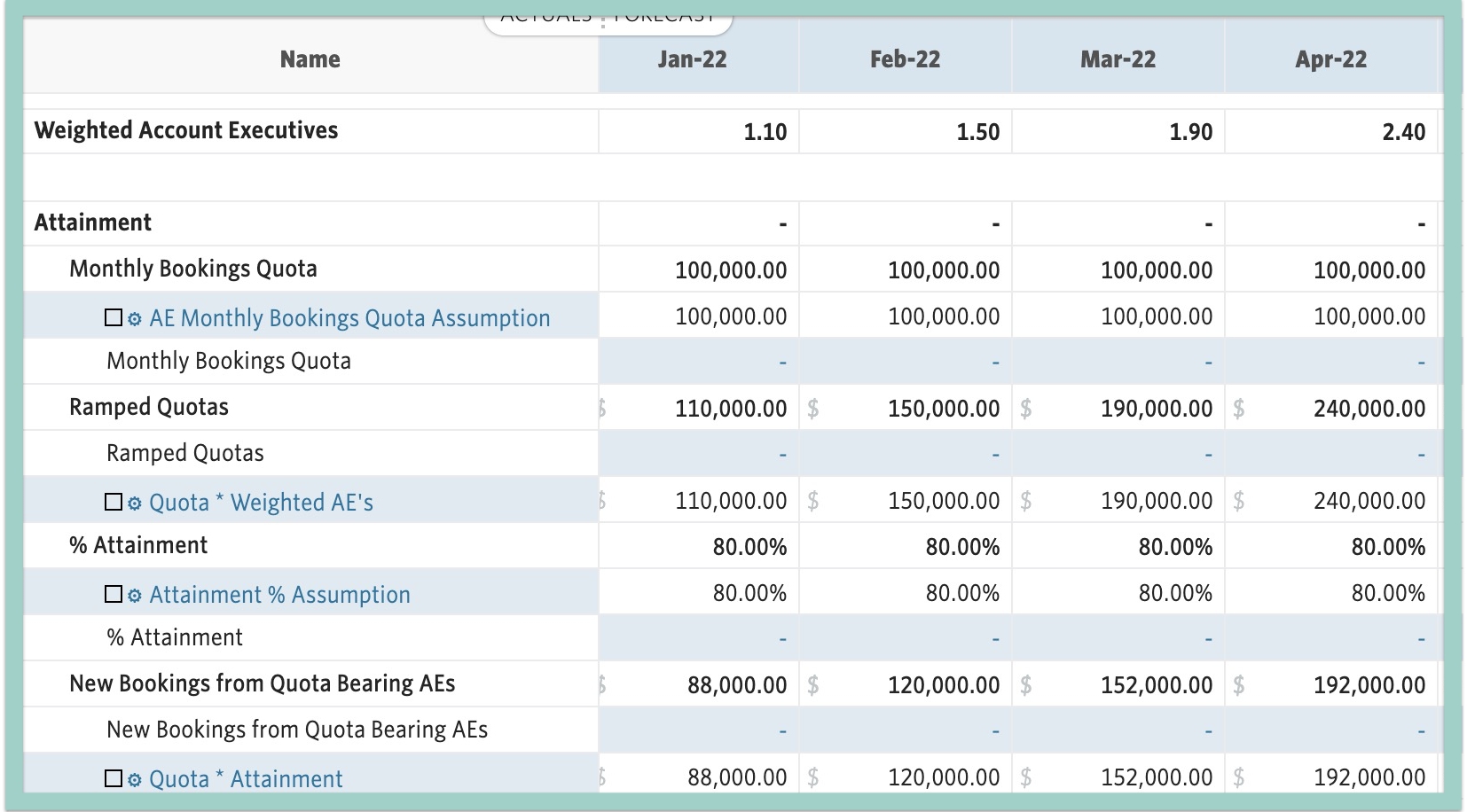
-
- Monthly Bookings Quota: Add a Custom Driver that references the Assumption for AE Monthly Bookings Quota
- This allows you to easily override the Assumption in a specific month as needed in the Custom Table

- This allows you to easily override the Assumption in a specific month as needed in the Custom Table
- Ramped Quotas: Add a Custom Driver to multiply the above Monthly Bookings Quota by the Weighted Account Executives subtotal

- Monthly Bookings Quota: Add a Custom Driver that references the Assumption for AE Monthly Bookings Quota
-
- % Attainment: Add a Custom Driver that references the Assumption for % Attainment. This allows you to easily override the Assumption in a specific month as needed in the Custom Table
-
- New Bookings from Quota Bearing AEs: Add a Custom Driver to multiply the Ramped Quotas by the % Attainment

- New Bookings from Quota Bearing AEs: Add a Custom Driver to multiply the Ramped Quotas by the % Attainment
Step 5: Add Driver Based Hire to Staffing Plan
Since we are inputting our forecast for new Quota Bearing AEs within the New Bookings Custom Table to drive Bookings, we should now also use this information to drive our Staffing plan.
Go to Plans 📈 > Staffing > Locate the Driver Based Hires section and Select + Add Driver.
- Select the same Department & Role used in Step 4: Account Executives section
- Input an average Annual Wage for the position
- Choose the AEs, End of Month Custom Line as the Driver

Pro Tip
Click here to learn how to take your bookings model a step further and translate it to your revenue forecast.
