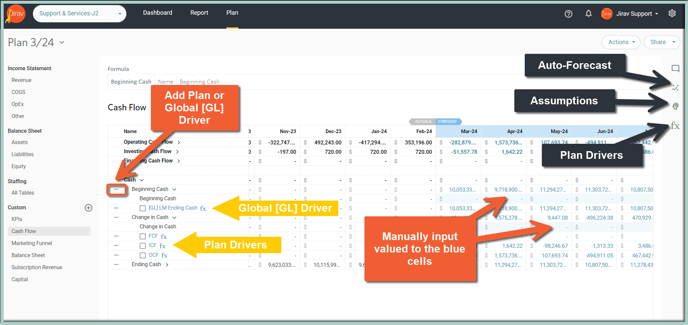Utilize Plan Tables to enter all the essential information for your various planning scenarios.
Plan Tables serve as the central location for entering all the essential information for various planning scenarios such as a budget or forecast. These tables offer the flexibility to input values directly or use drivers to automate the planning process and establish interdependencies within the plan.
- Adjusting Plan Tables
- Income Statement Table Plan Table Overview
- Balance Sheet Table Plan Table Overview
- Staffing Plan Table Overview
- Custom Table Plan Table Overview
Navigate to the various Plan tables from the left menu in the Plan area.
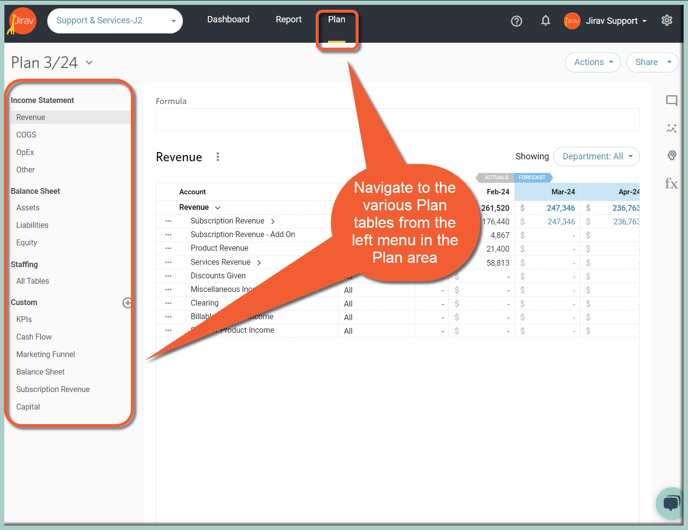
- The Income Statement (Revenue, COGS, OpEx, Other) and Balance Sheet (Assets, Liabilities, Equity) tables are automatically generated from the accounting system. The structure can optionally be modified from Setup ⚙️ > Chart of Accounts.
- The Staffing table contains the list of current staff members imported from the Workforce import, as well as any future planned hires.
- The Custom Tables contain all the personalized lines that have been specifically defined for your Jirav account within Custom Tables. This includes things like a Marketing Funnel, data imported from the CRM system or custom key performance indicators.
Columns included under Tables of Income Statement, Balance Sheet and Custom Tables area can be autosized by clicking on the three lines next to the first Account / Name Column.
Columns can be also pinned to the left or right side or unpinned.
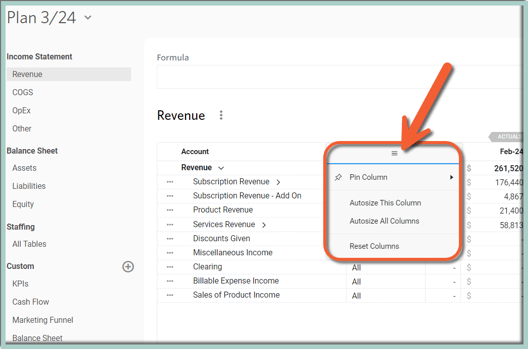
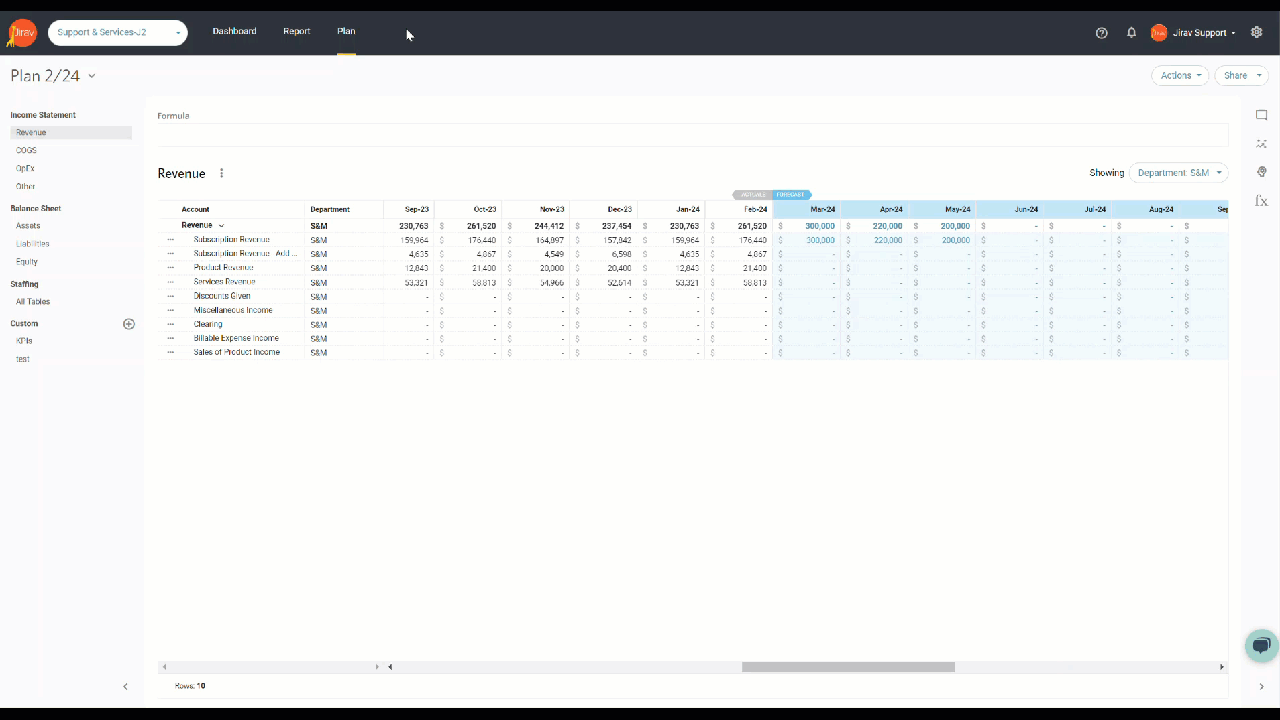
Each Table under the Plan area includes also Visual Comment Alerts. Receive visual alerts indicating the number of unread comments across all sections of the application - once viewed the visual alert will disappear.
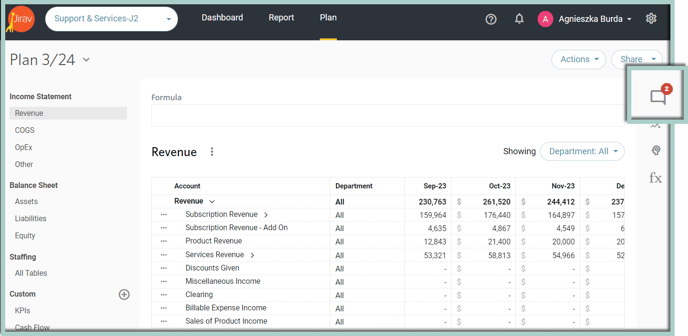
Additionally, once clicking on the ![]() next to the Table Name like Revenue, COGS, OpEx, Assets, etc. you can show or hide Comments and Charts, View Full Screen, Expand or Collapse Rows, Hide Rows with Zeroes, Hide Rows without Drivers or Export the Table as CSV or Excel:
next to the Table Name like Revenue, COGS, OpEx, Assets, etc. you can show or hide Comments and Charts, View Full Screen, Expand or Collapse Rows, Hide Rows with Zeroes, Hide Rows without Drivers or Export the Table as CSV or Excel: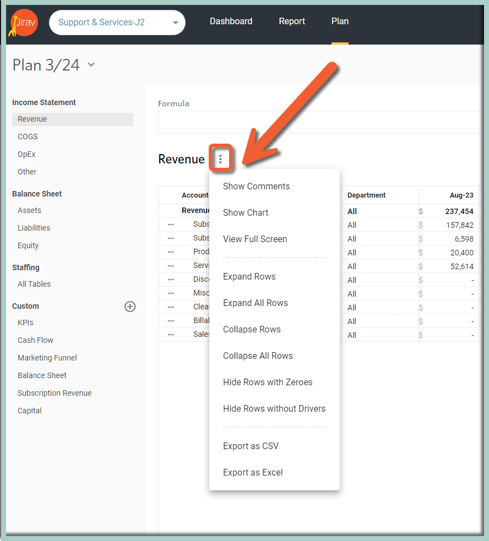

Income Statement Table Plan Table Overview
- Utilize the department filter to slice data by Department. Data rolls up to the company level automatically.
- Select a specific department to input manual amounts and Sub-Items. Manual input is not available when the department filter is set to "All."
- Utilize Plan Drivers to forecast future planning periods with mathematical expressions. Optionally create variables within the driver as an Assumption. For example, if benefits are planned as a $1,000 per Employee, the driver would be Headcount x $1,000 and the $1,000 would be an Assumption.
- Plan Drivers, Sub-Items, and manual inputs can be combined for any Account and will sum to the total.
- Add new Assumptions by clicking on the Settings ⚙️gear head icon from the top navigation panel.
- Populate and adjust Assumptions by clicking on the Assumptions icon from the right menu.
- Automate your planning process with Jirav's Auto Forecast, utilizing intelligent algorithms to analyze past performance and predict the future by clicking on the Auto-Forecast icon from the right menu.
- Review and manage Plan Drivers by clicking on the fx icon from the right menu.
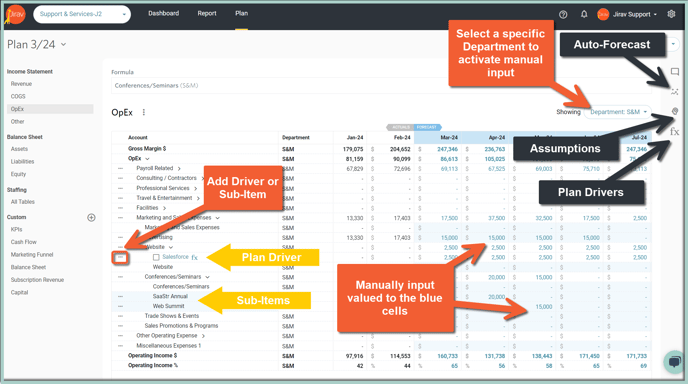
Balance Sheet Table Plan Table Overview
- The prior month's balance of all Balance Sheet accounts will automatically roll forward.
- Plan for the increase or decrease to the previous month's balance to forecast future planning periods. For example, for Accounts Receivable the increase would be new billings and the decrease would be collections.
- The increase or decrease to the previous month's balance can either be manually inputted or calculated with Plan Drivers and Assumptions. For example, a series A round of funding is expected in July, so it is likely best to input the one-time increase to equity manually in July. Whereas if bonuses are accrued monthly and paid quarterly, it would be best to use Drivers for the accrual (increase) and payout (decrease). Balance Sheet Drivers can be added and edited from the fx icon from the right menu.
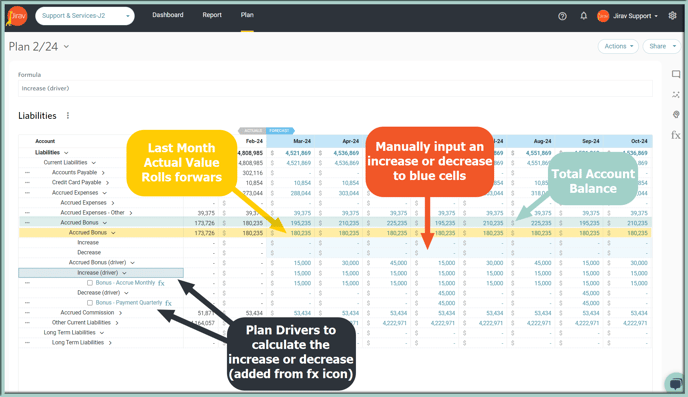
Staffing Plan Table Overview
- Headcount | Salaries
- Displays a summary of Headcount and Salaries by Department, Position, and employee in the first table. This table is reflective of any changes to headcount per the Manage Staff and Driver Based Hires tables.
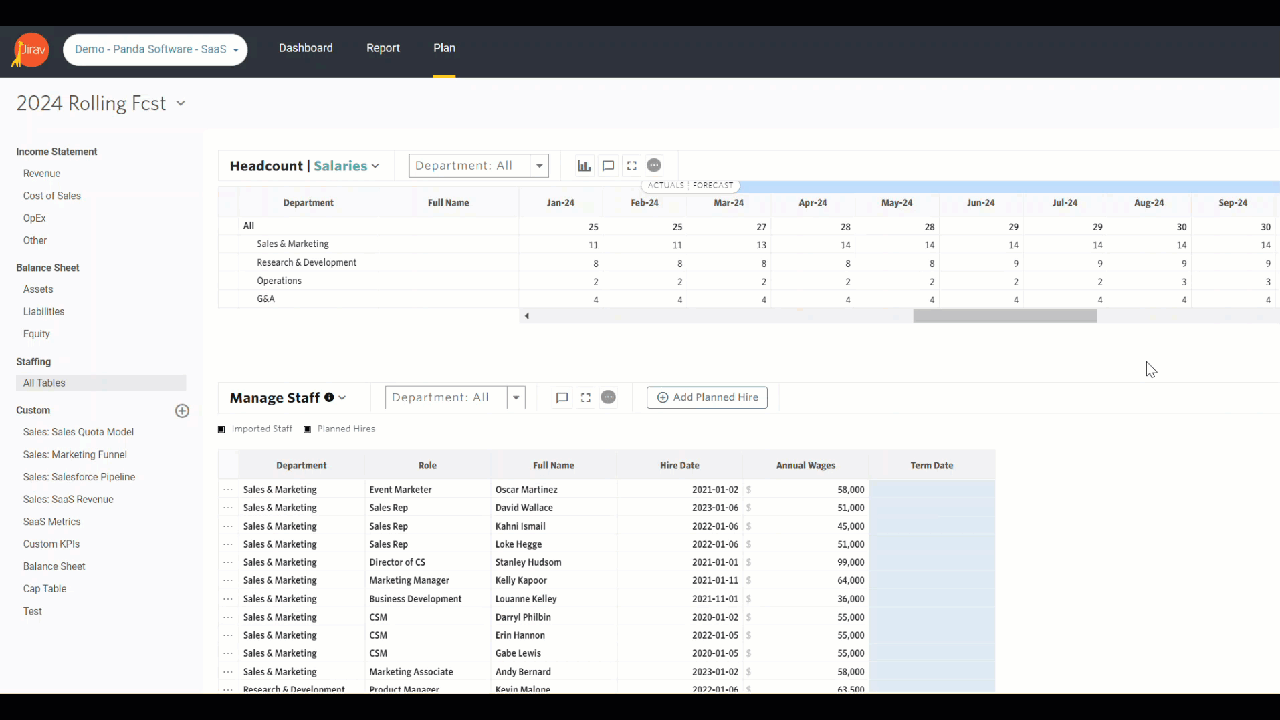
- Manage Staff
- Contains a list of all actual employees imported from the payroll system (white rows) and named planned hires(blue rows).
- Update any blue field for planned changes.
- Driver Based Hires
- Utilize Plan Drivers to forecast future hiring needs with a mathematical expression. Optionally create variables within the driver as an Assumption. For example, if each Customer Success Manager is responsible for 500 customers, you could create a driver that hires an additional Customer Success Manager for every 500 Customers you are planning to acquire. The 500 threshold could be an assumption.
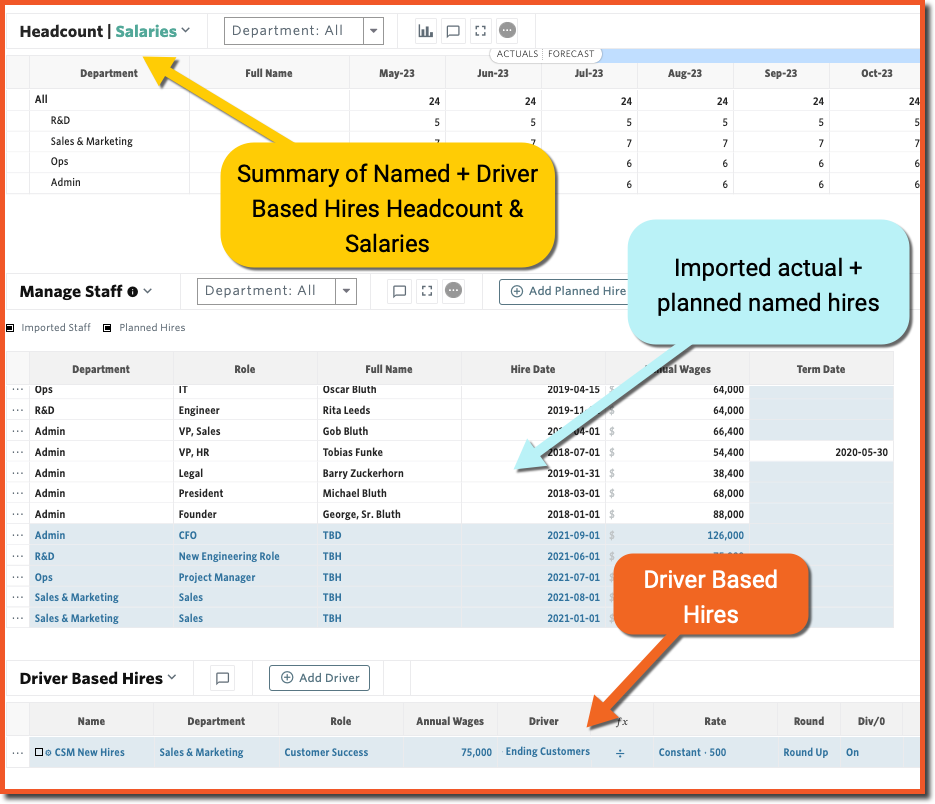
Custom Table Plan Table Overview
- Utilize Plan Drivers to forecast future planning periods with mathematical expressions. Optionally create variables within the driver as an Assumption.
- Add new Assumptions by clicking on the Setup ⚙️gear head icon from the top navigation panel.
- Populate and adjust Assumptions by clicking on the Assumptions icon from the right menu.
- Review and manage Plan Drivers by clicking on the fx icon from the right menu.
- Global Drivers are available in Custom Tables to calculate custom key performance indicators or metrics where the formula will never change. For example, you might create EBITDA as a Custom Line and use Global Drivers to add back the desired accounts to Net Income.
- Global Drivers are prefixed with a [GL] in Custom Tables and the formulas are managed from Setup ⚙️ > Global Drivers.