Before you get started building your Jirav model, learn how to navigate Jirav and a few key terms you'll see throughout Jirav.
General Navigation
Easily move around Jirav by utilizing the top horizontal navigation bar. 
 |
The Jirav logo is displayed, partners have the option to update it with their own firm logo |
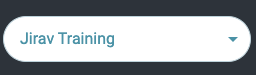 |
Navigate between multiple Jirav Accounts using the Jirav Account Selector |
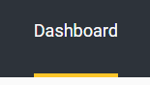 |
Dashboard - present data outputs visually through graphs and charts |
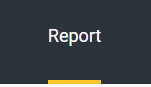 |
Report - generate tabular financial statements in a traditional format, including the income statement, balance sheet, cash flow statement, and budget versus actuals comparison |
 |
Plan - create driver based planning scenarios like an annual operating plan, what if scenario or a rolling forecast |
 |
System Health - alerts for things like a driver reference with an error |
 |
Help - access the Jirav Knowledge Base for documentation, FAQs, and tips & tricks, as well as learn about newly released features |
 |
Notifications - for things like the close month updating or actuals becoming disconnected |
| User Profile Settings - update your personal user profile for things like your photo and name | |
 |
Settings - configure system-wide account settings such as establishing the integration with your accounting system or Account configuration or customizing the chart of accounts |
Context Menus
Context menus are available throughout Jirav to present a set of additional choices that can be made based on the area of the application the context menu belongs to. There are two styles of context menus available:
- Chevron / Dropdown

- Elipsis

Terminology
Plan
A Plan represents a specific planning scenario. It could be a Budget, a Forecast or a What-If Scenario, all of these are considered Plans in Jirav.
Each Plan will produce integrated 3-way financials; Income Statement, Balance Sheet & Cash Flow. Both the Income Statement and Balance Sheet can be forecasted based on the Drivers within the Plan.
Each Plan has an Actuals Start Date and a Forecast Start Date. Periods between the Actuals Start Date and Forecast Start Date will display Actuals from your Accounting System.

A Plan can either be an Active Plan, Archived Plan or Plan of Record (POR)
- Active Plan
An Active Plan is just as it sounds, an active planning scenario. This is a live plan where you can adjust drivers and inputs and immediately see the results flow through to your P&L, BS & CF. - Archived Plan
When a plan is archived, calculations for that plan are no longer stored in memory and it cannot be modified or referenced in reports. A plan can be moved from an Archived Plan back to an Active Plan as needed.
- Plan of Record (POR)
Making a Plan a POR freezes the plan and it can no longer be modified in anyway. Once a plan is a POR, it cannot be made editable again. However, it can be cloned into an Active Plan which is editable.
Be Aware: There are some system-wide settings that can impact your POR, e.g., deleting an account. Check with Jirav Support if you are unsure if a change you are making will impact your POR.
Onboarding Tasks
Onboarding Tasks include the list of the steps that Jirav Users will need to take in order to get started within Jirav. There is navigational assistance that will bring the User directly to where they can configure each setting.
See the breakdown of each onboarding task here.
Picker
The Jirav Picker is available in Dashboards, Reports & Planning. The Picker allows you to quickly reference any data points within your Jirav model. Based on the Category selected, the dropdowns will update accordingly. For example, if you select a Staffing Category you can filter by Role whereas if you select a Revenue Category, you can filter by Revenue Sub-Account.
Additional Resource: Universal Picker
Driver
Drivers are formulaic expressions associated with an Account and Department which drive the Plan. Each Driver has an Output, Driver, Function, Rate, Start Date, End Date & Description. An example:

This Driver would calculate the forecast for Subscription Revenue for the Sales & Marketing department as Cumulative Customers * Subscription Cost/Month.
Additional Resource: Setting up Drivers in Jirav
Cutover Date
The Cutover Date is the Forecast Start Date for your Plan. For example, if you have a March Reforecast Plan that displays Actuals through February, the Cutover Date would be March. In other words, this means that the forecast begins in March. When creating Drivers, the default Start Date will be the Cutover Date.

Custom Table
Custom Tables hold data specific to your business that does not exist in the general ledger. For example, website visitors or the number of customers. Custom Tables are completely customizable, can have actuals & forecast and can represent $, # or % metrics.
Additional Resource: Create Custom Tables
