Integrate accounting actuals to generate financial results, leverage workforce data for effective headcount planning, and import custom business metrics, along with importing budget data.
Jirav’s Integrations area is the central hub for connecting financial and operational data seamlessly into the platform. It is divided into two key sections: Actuals and Budget.
- The Actuals section allows users to import historical financial data from accounting systems like QuickBooks, Xero, and NetSuite, ensuring that reporting and forecasting are built on accurate, up-to-date figures.
- The Budget section focuses on bringing in planned financial data from spreadsheets or other sources, making it easy to compare projections with actual performance.
To begin integrating actuals and budget with Jirav, navigate to Settings ⚙️ > Integrations.
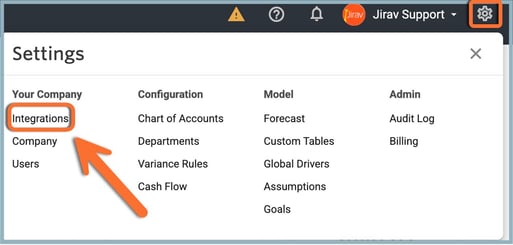
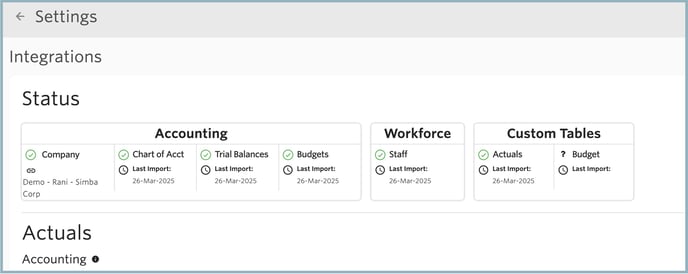
Helpful Hint:
Once you complete an import for any of the sections a green checkmark will appear as well as a date indicating the last successful import.
Actuals
Your actual system of records will become the backbone of your Jirav model. There are three main sections of Actuals:
Accounting Actuals
This section allows you to directly connect to your accounting system. If you use a system not listed below then the accounting Actuals can be imported via Excel. Please see the following help articles for detailed steps on connecting to your respective accounting system:
Did you know?
- Actuals will automatically import each night for the last 60 days of accounting data (this is not applicable if your accounting system is QuickBooks Desktop or Excel)
- You can manually import actuals for any time period at any time by selecting IMPORT from Settings⚙️> Integrations
- If you would prefer not to have actuals automatically imported, you can disable the setting from Settings⚙️> Company > Accounting > Accounting Import > Manual.
Workforce Actuals
This section allows you to import your current employee roster so you can plan for your future staffing expenses. This data can be imported via one of the available workforce integrations. If you use a system not listed then the employee roster can be imported via Excel.
Please see the following help articles for detailed steps on connecting to your respective accounting system:
Your workforce information imports with Name, Title, Department, Hire Date, Annual Compensation, and Termination Date (if any). Jirav will then use the data imported to forecast the base compensation.
To ensure the workforce plan imports & calculates as expected, be sure to complete these three steps:
- Import your current employee roster
- Map Workforce Departments to your Jirav Departments
- Configure the System Salary account
Helpful Hint: For historical headcount variance analysis be sure to include the terminations so you have an accurate headcount history.
Custom Tables Actuals
Other Actuals data comprises any additional Actuals data you'd like to bring in to Jirav for planning & reporting. For example, you could import actual monthly website visitors or the number of units sold by product and then use Jirav Drivers to forecast these metrics for future periods. Actuals can be imported for Other data using Google Sheets or Excel.
To get started importing Other data, follow these steps:
Budget
Save time by importing in a budget to Jirav as a starting point. There are two main sections of Budget imports:
Accounting Budget Import:
This section allows you to import data from Excel to the Income Statement and Balance Sheet for any active, editable plan.
Learn more about using the Budget Import for Actuals here.
Custom Tables:
This section allows you to import data from Excel to the Custom Tables for any active, editable plan.
Learn more about using the Budget Import for Custom Tables here.
